When you first open Hypershade, the Create Bar panel appears at the left. From this panel, you can choose among nodes that let you create different types of rendering effects.
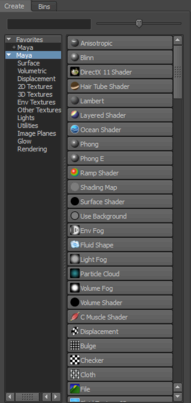
Select one or more sections. Only the nodes in the selected sections are displayed in the right panel. To clear your selection,
press  in the search area.
in the search area.
Use the scroll bar to navigate through the Create bar and click to create the node that you want.
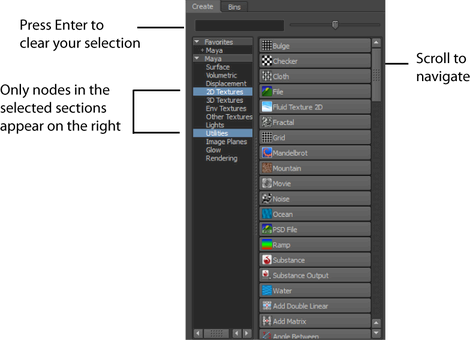
You can hide or resize the Create bar, or, you can customize the display of its icons. For more information, see Hide, resize or customize the Create bar.
Enter the keyword for the render node that you want to create. As you enter a keyword, the right panel of the Create bar updates in real time and only render nodes with names that match what you entered are displayed.
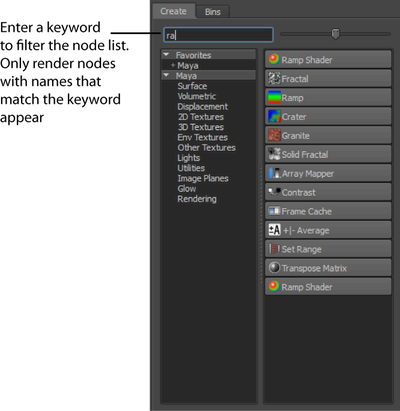
You can create a Favorites list so you can easily access your most commonly used nodes.
To add a shader to your Favorites list,  drag the shader to Favorites. Alternatively, you can
drag the shader to Favorites. Alternatively, you can  the shader and select Add to favorites. The Hypershade sorts your favorites in categories to enable you to locate your shaders easily.
the shader and select Add to favorites. The Hypershade sorts your favorites in categories to enable you to locate your shaders easily.
For more information regarding favorites, see Creating and using favorites.
See Create a node for more information on how to create a render node.
For more information regarding the Maya render nodes that you can create using the Create bar, see:
When you map a 2D or 3D texture to an object, you connect it to an attribute of the object’s material. If you are selecting
a 2D texture,  on the 2D texture to select one of the following mapping methods.
on the 2D texture to select one of the following mapping methods.
Normal mapping. See Mapping methods.
Projection mapping. See Mapping methods.
Stencil mapping. See Mapping methods.
 Except where otherwise noted, this work is licensed under a Creative Commons Attribution-NonCommercial-ShareAlike 3.0 Unported License
Except where otherwise noted, this work is licensed under a Creative Commons Attribution-NonCommercial-ShareAlike 3.0 Unported License