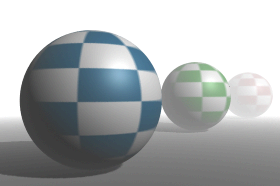
Simulates the effect of fine particles (fog, smoke, or dust) in the air. These particles affect the appearance of the atmosphere and the appearance of objects in the atmosphere. To simulate particles in the air illuminated by a particular light, use Light Fog (see Light Fog).
There are two types of Environment Fog: Simple Fog (default) and Physical Fog, each of which have specific attributes.
Find this material in the Create bar.
Environment fog cannot cast shadows. If you want to cast shadows, use Light Fog (see Light Fog). See also Matte Opacity.
If off, objects obscured by environment fog appear as flat-shaded silhouettes. If on, objects obscured by environment fog are fully shaded, not just flat-shaded silhouettes.
If the fog Color is dark (black), turn off Color Based Transparency or the fog is not visible. Color Based Transparency is on by default.
The distance (measured in the scene’s linear working unit) from the camera at which environment fog becomes fully saturated (its color value reaches the Color setting). The Saturation Distance affects how much objects within or behind the fog are obscured. The slider range is 0.001 to 200. The default value is 100.
To change the amount that objects within or behind environment fog are obscured, adjust the Saturation Distance attribute and the value of the Color attribute.
Lets you map a texture to the fog, which gives the effect of patchiness in the fog’s density. The most common application is mapping the Density to a 3D texture, like a Solid Fractal, and mapping a Ramp texture to the Layer attribute. Make the Ramp black and white to get a contrast of transparency and opacity. Use Layer is off by default.
The minimum and maximum height (measured in the scene’s linear working unit) from the origin within which environment fog exists (when Use Height is on). If Max Height is less than Min Height, environment fog extends from Min Height to infinity. The slider range is -10 to 10. The default value is -1 for Min Height and 1 for Max Height.
The vertical distance (measured in the scene’s linear working unit) over which environment fog gradually fades from full density to zero density. (The edges of the fog are defined by the Min Height and Max Height values.) The slider range is 0 (fog suddenly ends at Min Height and Max Height) to 1 (fog gradually fades at Min Height and Max Height). The default value is 0.
To access the attributes of Physical Fog, you must turn it on (click the check box under the swatch in the Attribute Editor).
Controls how Maya simulates the fog in the scene. It has a number of different settings, depending on what kind of fog effect you want. This attribute is only available when Physical Fog is turned on.
Depending on the Fog Type you select, Fog attributes are either available or disabled.
Controls the height of the fog layer. If the Fog Type is Atmospheric (or Water/Atmos), the density of the fog decreases exponentially from Fog Min Height upwards. If the Fog Type is Sky (or Water/Sky), Fog Max Height is the height of the top of the fog layer. This attribute is only available when Physical Fog is turned on, and Fog Type is not Uniform.
Fog Decay controls the rate that the fog thins out at higher altitudes. A value of 0.5 makes the fog decay linearly. Values between 0.5 and 1 makes the fog fairly even near the ground, then drop off suddenly at the top. Values between 0 and 0.5 causes the fog to thin out very rapidly near its base. This attribute is only available when Physical Fog is turned on, and Fog Type is not Uniform.
Depending on the Fog Type you select, Air attributes are either available or disabled. The following table lists the Air attributes available for the Fog Type.
Controls the height of the air layer. If the Fog Type is Atmospheric (or Water/Atmos), the air density decreases exponentially from Air Min Height upwards. If the Fog Type is Sky (or Water/Sky), Air Max Height is the height of the top of the air layer. This attribute is only available when Physical Fog is turned on and Fog Type is not Uniform.
Controls the rate at which the air thins out at higher altitudes. A value of 0.5 makes the air decay linearly. Values between 0.5 and 1 makes the air fairly even near the ground, then drop off suddenly at the top. Values between 0 and 0.5 cause the air to thin out rapidly near the ground. This attribute is only available when Physical Fog is turned on and Fog Type is not Uniform.
These attributes become available if the Fog Type is either Water, Water/Fog, Water/Atmos, or Water/Sky.
Controls the color of light scattered by the water. When light passes through air or water, frequencies (colors) pass directly through, while other frequencies are scattered. The scattered frequencies give the water its distinctive color. This attribute is only available when Physical Fog is turned on and Fog Type is set to one of the Water types.
Controls the rate illumination drops off with depth. Set this to 0 if you don’t want the light to decay (that is, you don’t want it to get darker as it gets deeper). A value of 1.0 results in a linear decay, and higher values darken faster. This attribute is only available when Physical Fog is turned on and Fog Type is set to one of the Water types.
Controls how evenly the light is scattered in the water. A value of 1 uniformly scatters the light and it appears to spread throughout the water. Lower values cause the water to appear brighter near the surface from where the light is coming. This attribute is only available when Physical Fog is turned on and Fog Type is set to one of the Water types.
Sun Intensity controls the overall brightness of the sunlight illuminating fog. Only available when Physical Fog is turned on, and the Fog Type is not Uniform.
The minimum and maximum distance (measured in the scene’s linear working unit) from the camera where environment fog exists when Distance Clip Planes is set to Fog Near/Far.
If Fog Far Distance is less than Fog Near Distance, environment fog extends from the Fog Near Distance to infinity. The slider range is 0 to 200. The default value is 0 for Fog Near Distance and 200 for Fog Far Distance.
 Except where otherwise noted, this work is licensed under a Creative Commons Attribution-NonCommercial-ShareAlike 3.0 Unported License
Except where otherwise noted, this work is licensed under a Creative Commons Attribution-NonCommercial-ShareAlike 3.0 Unported License