To move multiple geometry cache clips in time
 -
- the geometry cache clips you want to move.
the geometry cache clips you want to move.
The cache clip manipulator appears.
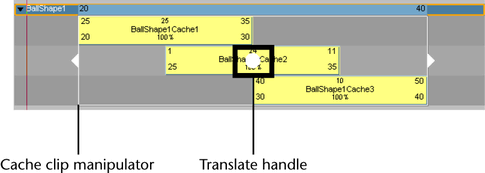
The selected geometry cache clips move forward or backward in time, changing their Start Frame values.
To move all of an object’s geometry cache clips in time

All your object’s geometry cache clips move forward or backward in time, changing the Start Frame of all your object’s cache clips.
 Except where otherwise noted, this work is licensed under a Creative Commons Attribution-NonCommercial-ShareAlike 3.0 Unported License
Except where otherwise noted, this work is licensed under a Creative Commons Attribution-NonCommercial-ShareAlike 3.0 Unported License