When you add Bullet objects to a Maya scene, a node is created. This node’s attributes manage the overall Bullet physics settings that apply to the entire scene including
gravity and wind, and the solver engine that is used (OpenCL CPU, OpenCL GPU).
NoteYou must have a graphics card that supports OpenCL.
NoteYou can only view properties in the when you select the Solver.
You can also use for greater control of your solve if you activate the option in the section.
-
-
Activate this to initiate the simulation process and enable the settings.
-
-
Sets the time (in frames) that the Bullet simulation begins. By setting this attribute to a value greater than 1, you can
animate the scene for an interval before the Bullet objects begin moving.
-
-
Enables the Bullet's debug rendering, which displays what the Bullet engine is simulating in the Maya viewport. can be useful for identifying problems when objects are not behaving in the scene as expected.
-
-
When enabled, this option nullifies any velocity that is created to separate interpenetrating objects at the start of the
simulation. This is useful to prevent objects from flying violently apart while they are settling into their initial positions.
-
-
The soft body solver in Bullet can be greatly accelerated using OpenCL on systems with OpenCL support. This option enables
Bullet to take advantage of parallel computing resources such as multiple CPU cores or the graphics processing unit (GPU).
For systems without GPU support, the solver can still be significantly accelerated using a CPU-only version of the OpenCL
solver, which takes advantage of multiple CPU cores.
Note only affects soft bodies, not rigid bodies. Rigid body calculations will be done on the CPU.
-
-
Sets the rate at which the Bullet physics simulation updates. This setting defines the resolution of the simulation. If the
collisions fail to occur due to fast moving objects, reduce the time step by increasing . See the Bullet Physics Manual at
www.bulletphysics.org for more information.
-
-
Sets a maximum number of times the system of equations is iterated before the solver stops calculating and uses the last approximate
solution as the final solve. Therefore, the total time for a simulation step can be clamped.
NoteThis method's results may not be as accurate as more explicit solvers. However, the solver's degree of accuracy is sufficient
for most applications in games and movies.
Maya playback speed determines the time interval between two adjacent frames, for example 24 fps means each time step is 1/24
second. Bullet runs on fixed time steps, which are set by the attribute. For example, the default value of 60Hz means that Bullet simulates at fixed internal time step of 1/60 second.
Bullet requires that the time interval be less than the product of and the fixed time step.
See the Bullet Physics Manual at www.bulletphysics.org for details.
Basic Fields
-
-
Activate this option when you want to use instead of the Bullet . See
Bullet and Maya Fields.
NoteActivating disables the Bullet ,, and settings, below. However, when you use the Maya settings, you must remember to set the gravity settings no matter which other fields you use.
-
-
Specifies the vector representing acceleration due to gravity. affects all dynamic objects in the scene.
NoteThe default setting is -9.8.
-
-
Specifies the strength of the global wind force in the scene. Wind only affects soft bodies.
NoteSet the Soft Body object values to something other than zero or the object is not affected by wind. Bullet Wind settings do not work on Rigid bodies.
-
-
Specifies the direction of the wind force as a vector (X, Y, and Z).
-
-
Defines the collision filter names used by rigid and soft bodies when specifying selective collisions. See Collision Filtering
- Bullet Physics Manual at
www.bulletphysics.org for more information.
 Except where otherwise noted, this work is licensed under a Creative Commons Attribution-NonCommercial-ShareAlike 3.0 Unported License
Except where otherwise noted, this work is licensed under a Creative Commons Attribution-NonCommercial-ShareAlike 3.0 Unported License

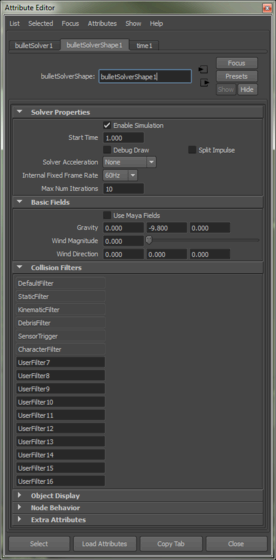
 Except where otherwise noted, this work is licensed under a Creative Commons Attribution-NonCommercial-ShareAlike 3.0 Unported License
Except where otherwise noted, this work is licensed under a Creative Commons Attribution-NonCommercial-ShareAlike 3.0 Unported License