By default, Maya places nonlinear deformer handles at the center of the object to be deformed. For instance, when you create a sphere and create a squash deformer for it, Maya places the squash deformer handle at the center of the sphere. The deformation will be relative to the sphere’s center. If you want to squash the sphere against the ground, you can adjust the squash deformer’s attributes and move the squash deformer handle so that the deformation will be relative to where the sphere touches the ground. In general, you can make these adjustments so that the squashing effect can occur relative to any location inside or outside of the sphere.
To set up the sphere and the deformer



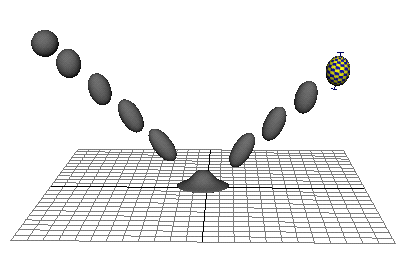
You can create squash and stretch effects with the squash deformer. This example shows how you can set up a ball for a bouncing ball animation.
To create NURBS sphere with squash control
To create deformer for stretch control
The squash1 deformer provides the squashing that occurs when the ball lands on the ground. The deformer you’ve just created (squash2) will provide the stretching that will occur when the ball is in flight.
The Channel Box now lists only the following keyable attributes for ball: Translate X, Translate Y, Translate Z, Rotate X, Rotate Y, and Rotate Z.
Now you will add two attributes to the ball for squashing and stretching.
To set driver and driven keys for stretching
 ).
).
To set driver and driven keys for squashing
Now the ball is ready for a bouncing ball animation with squash and stretch effects.
You’ve now set up the ball for animation. Try creating an animation of the ball bouncing. Include stretch effects when the ball is in flight and squash effects when the ball hits the ground. For example, your animation might look something like the following images.
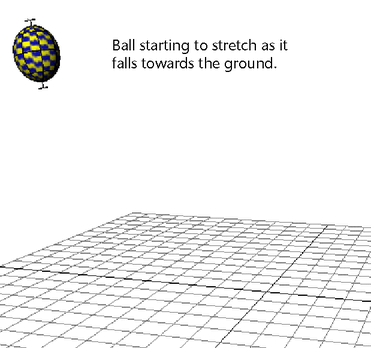


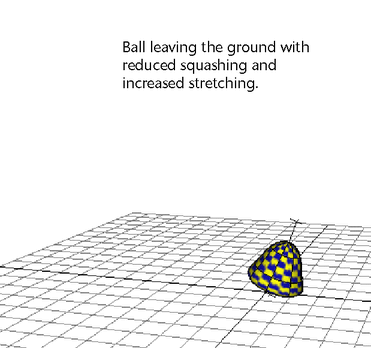
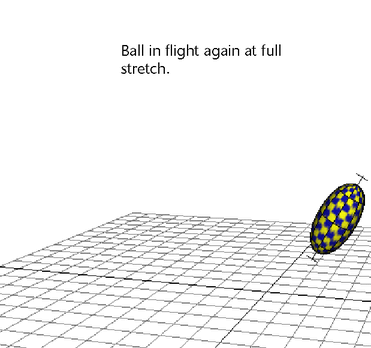
These images show just a simple example of a bouncing ball. As you develop your animation of a bouncing ball, try to see how much “character” you can give to the ball’s movements.
 Except where otherwise noted, this work is licensed under a Creative Commons Attribution-NonCommercial-ShareAlike 3.0 Unported License
Except where otherwise noted, this work is licensed under a Creative Commons Attribution-NonCommercial-ShareAlike 3.0 Unported License