Displays an image of a biped character and all the effectors you can use to animate a HumanIK Control rig.
Once you create a Control rig for your skeleton definition, the Character representation displays cells for each IK and FK effector in the rig. These cells provide visual feedback on the pinning, IK blend, and IK pull defined for each effector, and also let you create and select auxiliary effectors and pivot effectors.
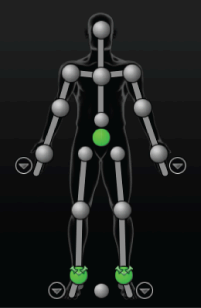
Each IK cell of the Character representation updates to reflect the status of the corresponding effector. The following tables describe the various states of each cell.
Selection
| Cell | Effector state |
|
|
Selected |
|
|
Not selected |
|
|
Selected as part of the active keying group - Full Body or Body Part. See Manipulation and keying modes. |
Pinning
See also Pinning.
IK Blend and IK Pull
| Cell | Effector state |
|
|
IK Blend T set to 1.00. |
|
|
IK Blend R set to 1.00. |
|
|
IK Blend T and IK Blend R set to 1.00. |
|
|
IK Pull set to 1.00. (With IK Blend T and IK Blend R set to 1.00.) |
|
|
IK Pull set to 0.50. |
Auxiliary and pivot effectors
| Cell | Effector state |
|
|
Main effector has auxiliary effectors. Click the + icon to view. |
|
|
Main effector has pivot effectors. Click the + icon to view. |
|
|
Auxiliary effector |
|
|
Pivot effector |
See also the Control rigs, effectors, and pivots, Add auxiliary and pivot effectors.
Arrow icons  next to the hands and feet in the Character representation let you switch to zoomed in views where you can select individual effectors within the character's hands and
feet. Clicking on the hand or foot icon in the upper right corner of each view toggles between the left and right body part.
next to the hands and feet in the Character representation let you switch to zoomed in views where you can select individual effectors within the character's hands and
feet. Clicking on the hand or foot icon in the upper right corner of each view toggles between the left and right body part.
Hands
Feet
 Except where otherwise noted, this work is licensed under a Creative Commons Attribution-NonCommercial-ShareAlike 3.0 Unported License
Except where otherwise noted, this work is licensed under a Creative Commons Attribution-NonCommercial-ShareAlike 3.0 Unported License