You can edit edge flow on a polygon mesh using the Edit Mesh > Edit Edge Flow option. Edit Edge Flow adjusts the position of edges to fit the curvature of the surrounding mesh.
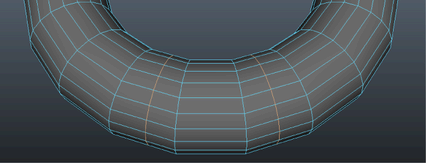
 .
.
The Edit Edge Flow Options window appears.
By default, Adjust Edge Flow is enabled and set to 1. At 0 the selected edges move to the middle of the other nearby edges, creating a flat surface.
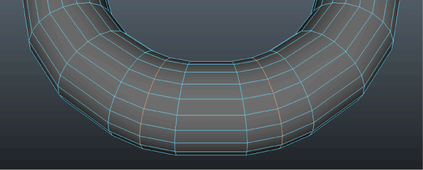
The positions of the edges move to respect the curvature continuity of your mesh.
 Except where otherwise noted, this work is licensed under a Creative Commons Attribution-NonCommercial-ShareAlike 3.0 Unported License
Except where otherwise noted, this work is licensed under a Creative Commons Attribution-NonCommercial-ShareAlike 3.0 Unported License