
To use soft selection mode
- In the window, select a transform tool. See Transform tools.
- In the section, turn on .
TipPress b to toggle soft selection mode when any of the transform tools are selected.
Soft selection mode is enabled.
- Move the cursor over your mesh to preview the falloff area.
The falloff area is represented by a color gradient. The colors of the inner and outer sections of the area can be adjusted
in the Modeling Toolkit preferences.
NoteIf you cannot see the falloff preview, ensure that nothing is selected in your scene before enabling soft selection mode.
- Do one of the following to resize the falloff:
- Press b +
 -drag to increase or decrease the falloff starting from the last radius value.
-drag to increase or decrease the falloff starting from the last radius value.
- Press b +
 -drag to resize the falloff area starting from 0.
-drag to resize the falloff area starting from 0.
- Click a component on the mesh.
The manipulator for the selected transform tool appears.
- Use the manipulator to transform the components located within the falloff.
 Except where otherwise noted, this work is licensed under a Creative Commons Attribution-NonCommercial-ShareAlike 3.0 Unported License
Except where otherwise noted, this work is licensed under a Creative Commons Attribution-NonCommercial-ShareAlike 3.0 Unported License
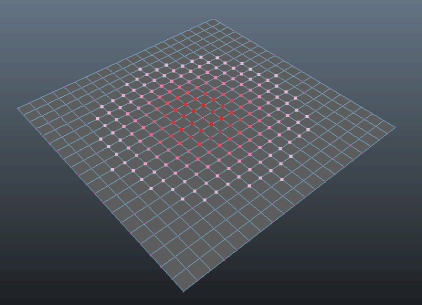
 -drag to increase or decrease the falloff starting from the last radius value.
-drag to increase or decrease the falloff starting from the last radius value.
 -drag to resize the falloff area starting from 0.
-drag to resize the falloff area starting from 0.
 Except where otherwise noted, this work is licensed under a Creative Commons Attribution-NonCommercial-ShareAlike 3.0 Unported License
Except where otherwise noted, this work is licensed under a Creative Commons Attribution-NonCommercial-ShareAlike 3.0 Unported License