There may be times when your polygon mesh does not appear as smooth as you would like. Maya provides several methods for smoothing polygons:
If you are using mental ray rendering, you can also smooth polygon meshes at render time using the Approximation Editor. See Smooth polygon meshes at render time for more information.
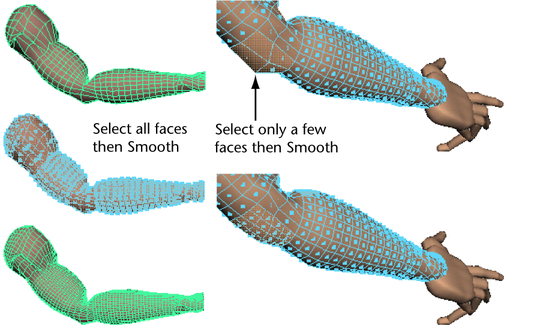
You can apply this action repeatedly to smooth more and more (use the ‘g’ hotkey to repeat the last action), or you can choose
Mesh > Average Vertices >  and set a specific Smoothing amount.
and set a specific Smoothing amount.
Smooth works strangely or not at all?
Smoothing works with convex and even star-shaped concave faces. However, it can give unwanted results with concave faces where the center point is not inside the face.

To fix a concave faces, use the Split Polygon Tool or Mesh > Triangulate.
 Except where otherwise noted, this work is licensed under a Creative Commons Attribution-NonCommercial-ShareAlike 3.0 Unported License
Except where otherwise noted, this work is licensed under a Creative Commons Attribution-NonCommercial-ShareAlike 3.0 Unported License