Repositions border UVs on a selected UV shell to a square or circle within the 0 to 1 range of the UV texture space.
You can move the UVs on the border of a UV shell out to the edges of the 0 to 1 texture space (square), or to a circle inscribed within the 0 to 1 range. You can optionally scale the edges proportionally as you move the border UVs.
Map UV Border is useful for untangling borders before you use Relax UVs to untangle interior UVs.

Determines how closely the border mapping will match the selected Border Target Shape. Use the slider or enter a value between 0 and 1 to control the blend of the existing UV border with the specified Border Target Shape. A value of 0 produces a UV border mapping that is closest to the specified target shape (Square or Circle). A value of 1 produces a border that closely represents the world-space relationships between edges, but can result in concave areas along the border—these will produce overlapping interior UVs once relaxed.
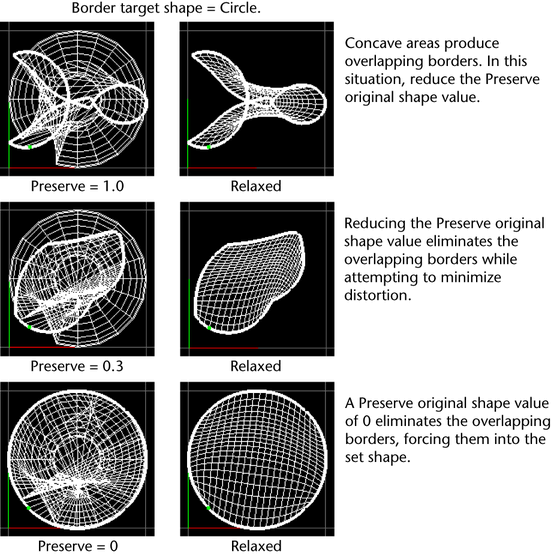
If you have a piece of non-manifold geometry, any particular UV may be in more than one border/shell, so it does not uniquely determine a flat piece of mesh to relax. Map UV Border will find a boundary and map it, but you can't control which one it will get.
To work around this you can cut the UVs along the non-manifold edges to make sure that they're “flat”, or use Cleanup to eliminate the non-manifold areas first.
 Except where otherwise noted, this work is licensed under a Creative Commons Attribution-NonCommercial-ShareAlike 3.0 Unported License
Except where otherwise noted, this work is licensed under a Creative Commons Attribution-NonCommercial-ShareAlike 3.0 Unported License