
You can set the following preferences in the category of the window.
Modifiers control Maya selection operations. They work with masks to control what is displayed when you select items. You
can turn on one or more of the following:
-
-
Selects the first object in a hierarchy.
-
-
Lets you perform one-step click-dragging with the transformation tools. You can move one object using the , then click a second object and the displays. This means you do not have to select the object and the again—you can keep using the on any subsequent selected object. The default is off.
-
-
If you change from object to component selection mode, the selected object is not affected. This option lets you select objects
and components at the same time. The default is on.
-
-
When objects overlap in the view, lets you display a pop-up list of the objects so you can select them. Click the overlap
area to display the menu. The default is off. Your selection is highlighted in the scene view as you select an item in this
list. Currently-selected items are marked with a box when the list appears.
Note
You must hold down the left mouse key on Linux to select an item in this list.
-
-
Treats all objects with the same priority. The selection order does not matter. The default is off.
-
-
If you turned on , displays all the pop-up list of objects and everything underneath it in the hierarchy. The default is off.
-
-
Highlights components in a different color as the mouse cursor passes over them.
-
-
Choose to have pop-up selection on for objects, and off for components. This is useful to prevent the following situation:
you have the menu turned on and you’re in component mode, you can accidentally select faces or vertices on the opposite side of an object
when you don’t want to (this is most obvious when Select faces with whole face is on).
This behavior is a consequence of the menu. To make sure that only the clicked-on components are selected, turn on .
-
-
This option allows you to select an asset by selecting any object it encapsulates.
-
-
When on, you cannot select components obscured by the camera’s point of view in shaded mode (for example, back facing components
or components hidden behind foreground components).
-
-
This option applies whenever you have specified a node as a selection transform. When an advanced asset is black boxed and
a node is published as a selection transform, if you then select that node, the advanced asset will be selected as well.
-
-
This option allows Maya to start tracking the selection order of components.
-
-

This option applies to polygon components only. When on, this option backs up your component selection when you switch selection
type, and restores the type that you are switching to. This option is on by default.
-
-
This option controls the size of the selection area around the mouse pointer, or click box. If you are having problems with
selecting objects or components, try adjusting this option. For example, a higher click box size might make it easier to select
curves. Increasing the click box size is also useful if you have a high resolution screen display.
-
-
This feature allows you to determine whether to also select your child nodes when your parent node is selected. You can choose
to always select the child nodes when the parent node is selected, to never do so; or, to determine based on a per-object
setting.
- : the child nodes are always selected when the parent node is selected (default).
- : the child nodes are never selected when the parent node is selected; only the parent nodes are selected.
- : Follow the object specific settings to determine if each child node should be selected if its parent is selected. In the
transform node for each child node, expand the section and the subsection. Any node with its attribute enabled (default) is selected when its parent is selected. If you disable this attribute, then this node is not
highlighted if its parent is selected.
Specify how you want to select polygonal faces:
-
-
Select polygonal faces at their center. In other words, you must click the box at the center of the face to select the entire
face.
-
-
Select the entire face. You can click anywhere on the face, even any face edge, to select it.
You can specify a selection priority for objects and components. By default, NURBS curves have a higher selection priority
than surfaces. This means that Maya selects the NURBS curve before the surface when you select geometry that contains both
NURBS curves and surfaces.
 Except where otherwise noted, this work is licensed under a Creative Commons Attribution-NonCommercial-ShareAlike 3.0 Unported License
Except where otherwise noted, this work is licensed under a Creative Commons Attribution-NonCommercial-ShareAlike 3.0 Unported License
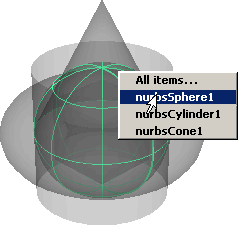
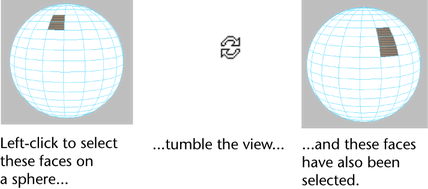
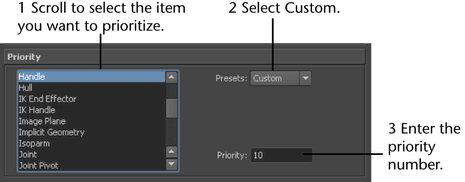
 Except where otherwise noted, this work is licensed under a Creative Commons Attribution-NonCommercial-ShareAlike 3.0 Unported License
Except where otherwise noted, this work is licensed under a Creative Commons Attribution-NonCommercial-ShareAlike 3.0 Unported License