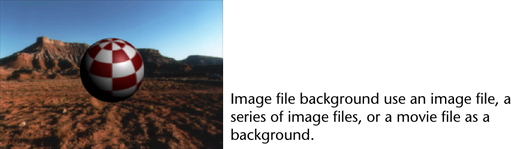
You can import an image, a series of image files, or a movie file and map them to an image plane to act as a backdrop for your scene. You can use this backdrop in the following ways:
Image planes are automatically created at the camera's far clipping plane. They are perpendicular to the camera and parented to it so that even when a camera moves or changes the point of interest, the image plane still covers the entire view behind your scene.
You can create multiple image planes per camera for interesting backgrounds, ordered by depth. To create, edit, or position an image plane, see Create, edit, or position an image plane.
The Image Plane Attributes control the appearance and placement of an image plane. For a detailed description of image plane attributes and guidelines on how to change them, see Image plane.
When you import an image as an image plane, the syntax must be as follows:
A static image file background uses a single image file as a background. The background image does not change during an animation.
To create a static image file background, see Create a static image file background.
You can create an animated image file background using either a series of image files or a movie file. (A movie file updates in the views much faster than a series of image files.)
To create an animated image file background, see Create an animated image file background.
An image file background is a 2D image that exists behind the objects in the scene. You can, however, simulate a 3D background by creating “stand-in” surfaces that represent objects in the background image. An object in the scene can then:

Before you create an image file background, you should set up the camera, and the camera’s view so that it matches the camera used to record the background image. For more information about setting up cameras, see Maya camera types.
 Except where otherwise noted, this work is licensed under a Creative Commons Attribution-NonCommercial-ShareAlike 3.0 Unported License
Except where otherwise noted, this work is licensed under a Creative Commons Attribution-NonCommercial-ShareAlike 3.0 Unported License