You create and edit an expression in the Expression Editor. There are several ways to start the Expression Editor:
 -click and select Editors > Expressions from the pop-up menu.
-click and select Editors > Expressions from the pop-up menu.
 -click an attribute box and select Create New Expression.
-click an attribute box and select Create New Expression.
If you previously created an expression that assigns a value to the attribute, select Edit Expression instead.
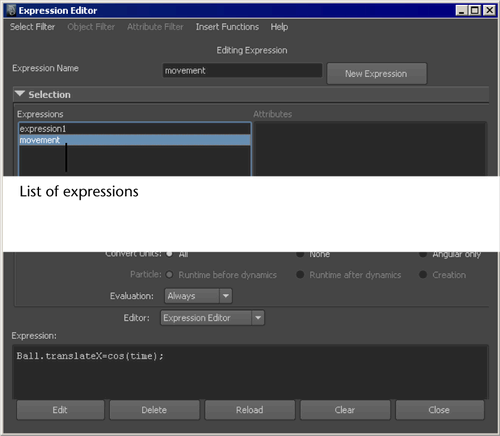
The expression text field expands as you type text, so you can write expressions of unlimited length. You can also edit expressions with an external text editor by launching it from the Editor pull-down menu above the text field.
You can also create a new expression after you’ve been editing an existing one.
To create a new expression in the Expression Editor
This clears the Expression Name box and expression text field so you can create a new expression.
When you create the expression, the Expression Editor associates the object name with the expression. This means you can narrow your search for the expression using the object’s name in addition to the expression name.
You do not need to select an attribute in the Attributes list. You can associate the expression with an object only.
For a particle shape node, you don’t need to select an attribute, as you can create only one creation expression and two runtime expressions (before and after dynamics calculations) per particle shape. For non-particle shape objects, you can create one expression per attribute.
 Except where otherwise noted, this work is licensed under a Creative Commons Attribution-NonCommercial-ShareAlike 3.0 Unported License
Except where otherwise noted, this work is licensed under a Creative Commons Attribution-NonCommercial-ShareAlike 3.0 Unported License