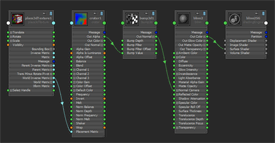 |
The Node Editor presents an editable schematic of the dependency graph, displaying nodes and the connections between their attributes. It allows you to view, modify and create new node connections. You can access the Node Editor from the Windows menu. ( Window > Node Editor). You can graph the network of nodes of your choice, and build networks by using the Tab key and dragging lines from one node to another. Using this method, you can easily edit existing networks. All attribute ports and connection lines are represented by different colors so that connections can be easily read. In addition, you can create bookmarks to return to previous graph layouts for easy navigation. |
Now you can customize the Attribute Editor window in several different ways:
Custom Attribute Editor templates
You can edit the way attributes are displayed in the Attribute Editor by creating XML-based template files for specific nodes and node types.
A template can have one or more views associated with it. Each view describes a particular display layout and can be used to tailor the interface for different purposes. After applying your custom template, you can access your views from the Show menu in the Attribute Editor.
You can use MEL or Python based callbacks to link an attribute to a control or a complex script. Using the <description language ="cb"> tag in your custom Attribute Editor template lets you specify a callback command and links your callback to an attribute.
Use node type filtering to improve Attribute Editor performance
When making a selection in Maya, having the Attribute Editor open may cause performance delays if too many nodes related to the selection are displayed as tabs. To avoid a slowdown, you can use node type filtering to customize which related nodes are displayed in the Attribute Editor.
Creating attributes using attribute patterns
You can create dynamic or extension attributes using attribute patterns. An attribute pattern is a description of the dynamic or extension attributes that can be added to any specific node, or node type. Using this feature, you no longer need to create each attribute using individual addAttr or addExtension commands.
This feature is supported by the pyJsonAttrPatternFactory.py plug-in.
Editing the file path in the file browser
You can now edit the file path in the Look in field of the file browser and use its auto completion functionality.