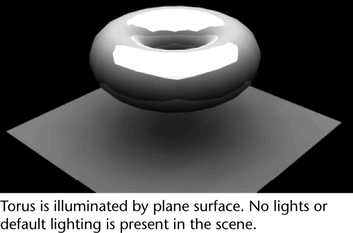Final gather is a simple and efficient method of producing indirect illumination. You can add lighting effects to your scene without using lights or photons (as in other types of illumination: global illumination, caustics and so on). Instead, final gather allows you to illuminate your scene from surface to surface by using the irradiance color of a surface shader as the source of bounce color.
Final gather is the last step that occurs in rendering. It occurs after photon tracing, and after the lighting and shadow calculations are complete. Therefore, final gather allows the irradiance color to spill and bleed into shadows.
The sample workflow below illustrates how to illuminate a scene using only final gather without the use of any additional lighting. First, you create a surface shader and assign it to a piece of geometry such as a plane. Adjust the Out Color attribute of the surface shader; this is the irradiance color of the plane. You can now light the objects in your scene by placing this plane above the scene like a studio soft light.
The following examples require that the mental ray for Maya plug-in be loaded. Select Window > Settings/Preferences > Plug-in Manager and ensure that the Mayatomr plug-in is loaded.
Lighting your scene using surfaces
The following workflow uses the irradiance of a surface shader as the only source of light for the scene. No other lights are added to the scene, and the default lights are disabled.
 the surface shader swatch to select Assign Material to Selection.
the surface shader swatch to select Assign Material to Selection.
To brighten the illumination in your scene, increase the V value of the Out Color to a value between 3 and 5. This increases the irradiance of your light card.