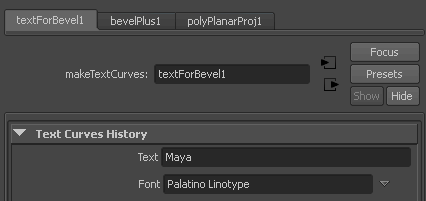The Create > Text action lets you create curves or surfaces in the shape of styled text.
- Select Create > Text >
 .
.
- Type the text you want to create.
- Use the menu button at the right end of the box to select a type face and style.
- Select one of the following:
- Click to create NURBS curves from the outline of the text.
- Click to create planar NURBS surfaces trimmed to the shape of the text.
- Click to create polygonal surfaces in the shape of the text. You can set the options for the conversion; they are the same as the Modify > Convert > NURBS to Polygons command.
- Click to create bevelled text. You can set the options for the bevelled text; they are the same as the Surfaces > Bevel Plus command.
- Click .
Notes
- The text is always created starting at the origin in the XY plane. In some views it may appear to be a line because it is
edge-on to the view.
- The letters of the text are individual objects in a group. To transform the text, select the group in the .
- When you use the option, the NURBS curves use CV multiplicity to achieve sharp corners.
- There is also a textForBevel node in the history. The text attribute on this node allows you to edit the text string. For
example, you can go to the textForBevel tab in the for the beveled text object and modify the text in the section:
 .
.