Lets you create beveled transition surfaces with a much higher degree of control than regular Bevel.
As you edit the Bevel Plus options, refer to the following figure, showing the parts of the surface created by Bevel Plus:
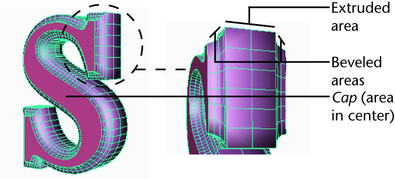
This option is enabled if you set the Output Geometry option to NURBS. When Attach Surfaces is on, Maya attaches the beveled areas and the extruded area together to form one NURBS surface. When it is off, Maya creates separate NURBS patches for each area.
For example, you might turn off Attach Surfaces so you can easily apply a different material to the patches in the beveled area than the patch in the extruded area.
The bevel style controls the overall look of the beveled surface. For example, Straight Out creates a straight beveled edge extending outward from the original curve.
You can switch between styles and compare the results by accessing the outerStyleCurve or innerStyleCurve attribute from the Attribute Editor or Channel Box.
The following figure illustrates some of the terms used in the bevel style names:
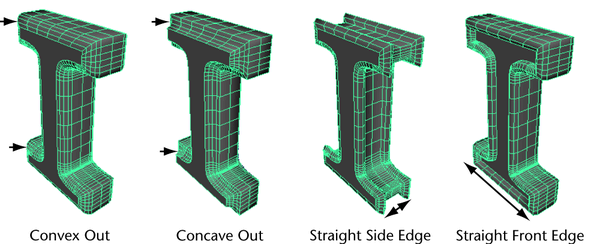
This option is enabled if you set the Output Geometry option to NURBS. Tolerance determines the degree of accuracy that is maintained between the original curve and the beveled surface. Choose from the following options:
Maya uses the Positional value in the Settings section of the Preferences window (Window > Settings/Preferences > Preferences > Settings).
Click the Output Options tab to specify the resulting geometry type and topology.
Controls the smoothness of the resulting beveled surface using two different methods. Set the method to Count to specify the number of polygons; see Count tessellation method. Set the method to Sampling to specify different degrees of tessellation in different areas of the beveled surface; see Sampling Controls.
By setting Tessellation Method to Count, you can specify the number of faces created in the resulting beveled surface.
If the Tessellation Method is set to Sampling (the default), the following options are available. Sampling lets you specify different degrees of tessellation in different areas of the beveled surface.
Use these settings to control the tesselation along the direction of the extrusion.
Use this option if you want the space between tessellated subdivisions to be different for the beveled areas versus the extruded area. With Section turned on, the tessellation occurs separately for each section of the beveled surface: the front beveled area, the back beveled area, and the non-beveled extruded area. Each section will have the same number of subdivisions, as specified in the Samples setting.
Use these settings to control the tesselation along the direction of the source curve.
Use this option if you want the space between tessellation subdivisions to be different for long spans versus short spans. (A span is the part of a curve between two edit points.) With Span turned on, the tessellation occurs between each span of the source curve. Each span will have the same number of subdivisions, as specified in the Samples setting.