
 -click the Select miscellaneous components option and turn on the Local Rotation Axes option in the menu that appears.
-click the Select miscellaneous components option and turn on the Local Rotation Axes option in the menu that appears.
This lets you select the Local rotation axes for the object.
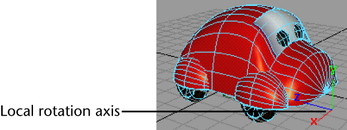
 -click the curve.
-click the curve.
 .
.
When Follow is on, the Front Axis and Up Axis options determine which of the three local rotation axes sets the front and up of the object respectively. See Follow.

 -click the curve in your scene that you want as your motion path.
-click the curve in your scene that you want as your motion path.