If you create two emitters with identical attributes, the random positioning of the emitted particles is identical, by default. You can cause each emitter to emit particles in different random positions by giving each emitted particle object a different value for its Seed attribute.
If a single emitter emits into several particle objects that have different Seed values, the emission positioning differs for each. If they all have the same Seed value, the positioning is the same.
The default value for each Seed entry is the same (1), so if you want two identical emitters to emit to different positions, you must set one of the Seed values to a different number. A new Seed value takes effect only after you rewind. When you change the Seed used by one emitted object, you won’t alter any other emission in the scene.
The size of a Seed value has no significance. For instance, a Seed value of 2 doesn’t create twice as much randomness as a Seed value of 1. Each number, for example, 1, 17, or 1000, simply sets a different sequence of random numbers.
To set the value of the Seed, select the emitted particle object and open the Emission Random Stream Seeds section of the Attribute Editor. You’ll see a data box and slider named for the associated emitter, for example, emitter1. If you use several emitters to emit into a single particle object, there is one data box and slider for each emitter. (Though the attribute name is Seed, the name doesn’t appear in the Attribute Editor.)
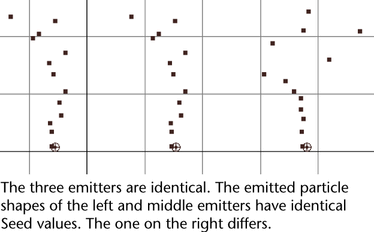
If you connect several particle objects to multiple emitters and want to know which Seed corresponds to a particle object, examine the dependency graph in the Hypergraph.