To create cycles for a clip from the Trax Editor
 -drag the lower corner clip hotspots of a clip to create cycles before (pre-cycle) or after (post-cycle) clips.
-drag the lower corner clip hotspots of a clip to create cycles before (pre-cycle) or after (post-cycle) clips.
The Cycle mouse pointer  appears when you are creating a cycle for a clip. See also Clip interaction controls.
appears when you are creating a cycle for a clip. See also Clip interaction controls.
You can repeat an animation contained in a clip by extending the clip with duplicate animation sequences called cycles. You can create whole or partial cycles. The end of the original clip, and the beginning of the first cycle, is marked by a small vertical line. The end of each cycle sequence for a clip is marked by a small cycle tick or marker.
Cycles are represented by the letter C and appear a lighter blue than the rest of the clip.
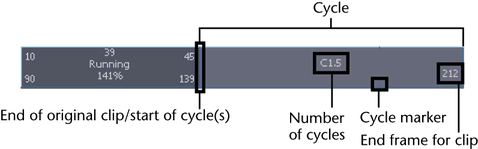
To create cycles for a clip from the Channel Box
The Channel Box appears, displaying the selected clip’s channels.
See Pre Cycle and Post Cycle.
To edit the number of cycles for a clip
 .
.
For example, if the cycled part of the clip appears after the main clip and its number of cycles is 2, then the animation in the main clip is repeated twice after the main part of the clip.