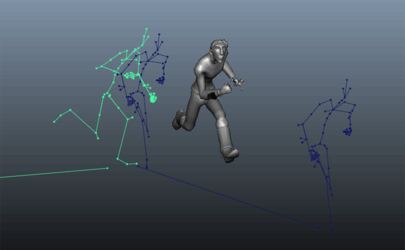You can display clip ghosts that represent the clip animation in 3D space, letting you preview the trajectory of the clip and helping you manually match poses from clip to clip.
In most cases, the root node of your character hierarchy is a good object to use, since this displays the character's skeleton as the clip ghost.
Clip ghosts display in the scene as a 3D wireframe that represents the first and last poses in the clip, with a line drawn between them to indicate the trajectory of the animation.