All light types share the Directional Light attributes and options.
For a description of Maya’s Directional Light, see Create > Lights > Directional Light.
Click the arrow to choose a light type from the drop-down list. When you change a light’s type, only those attributes common to both types retain their previous values or settings. Values and settings for non-common attributes are lost. When you change a light’s light type, the light’s position is also preserved.
For more information on Maya’s light types, see Sources of direct light.
Determines the light’s color. Click the swatch either to change the light’s color in the Color Chooser or to map a texture to the light. If you map a texture, the light projects it (depending on the light Type). The default setting is white. The following shows the rendered result when you map a Ramp texture to an Ambient light’s Color attribute.
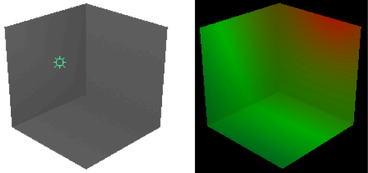
Represents the brightness of the light. A light with an Intensity value of 0 produces no light. A light with a negative Intensity value removes light from a scene in the area of the light’s influence. The slider range is 0 to 10, but you can type in a larger value for a brighter light (for example, 20). The default value is 1.
Emit Diffuse and Emit Specular are on by default. Turning them off turns off the diffuse or specular shading results for the light.

To enable or disable the diffuse and specular shading for multiple lights at the same time, use the Rendering Flags window (Window > Rendering Editors > Rendering Flags).