This tool is part of the interactive smooth skinning workflow. To open this tool select Skin > Edit Smooth Skin > Interactive Skin Bind Tool.
See also Interactive bind for smooth skinning and Use interactive bind for smooth skinning.
The top section of the Interactive Skin Binding Tool includes an Influences list and Sort options the same as those in the Paint Skin Weights Tool. See Influence section.
Turns manipulator reflection on or off. When on, modifying a manipulator on one side of the mesh also modifies the corresponding manipulator on the opposite side. The reflected manipulator displays as a red templated manipulator object. In this example image, modifying a manipulator for the left shoulder also displays and modifies the manipulator for the right shoulder.
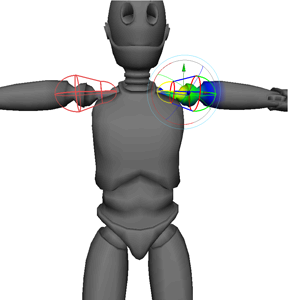
When you use interactive binding, the Normalize Weights mode for the skinCluster is automatically set to Post normalization. This means that after you adjust the manipulators to set initial weights, the weights are not normalized until you deform the mesh. See Normalize Weights mode for more information on Post normalization.
While you cannot change the Normalize Weights mode when you use interactive binding, the Display Weights options let you select whether you view normalized weight feedback on the mesh as you adjust the manipulators.