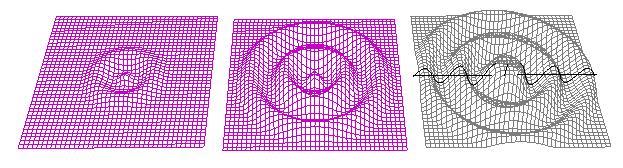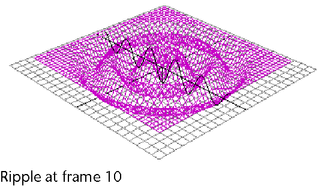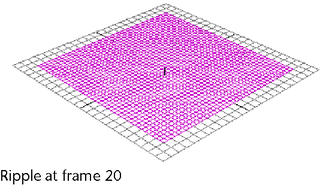Ripple animation
You can create ripple effects by using a wave deformer on a NURBS or polygonal surface. This example shows how you can create
a simple ripple effect on a NURBS plane.
To create the NURBS plane
- Create a NURBS plane, using the default creation options except setto 20, to 40, and to 40.
To create a wave deformer
- With the plane selected, create a wave deformer for the plane with the following creation options:
-
-
-
-
-
-
-
-
-
-
-
-
The result follows:
Next, you will set keys at frames 1, 10, and 20.
To key ripple at frame 1
- In the , select frame 1.
- In the , set wave1’s attributes as follows:
-
-
-
-
- Set keys for all of wave1’s attributes.
To key ripple at frame 10
- In the , select frame 10.
- In the , set wave1’s attributes as follows:
- : -0.2 (negative value allows first wavelet to go down)
- : 0.5
- : 1
The result is as follows:
- Set keys for all of wave1’s attributes.
To key ripple at frame 20
- In the , select frame 20.
- In the , set wave1’s attributes as follows:
The result is as follows:
- Set keys for all of wave1’s attributes.
To see the ripple
- Scrub or play the animation.
- You can create more intricate and complicated rippling effects by continuing to adjust the wave deformer’s attributes. You
can also apply additional wave or sine deformers to the plane for more complex results.
TipInstead of animating the attribute, you could write an expression that drives the drop off of the wave. The expression would be as follows:
wave1.offset = wave1.wavelength * .25;