The Autodesk Maya Update Manager window displays the latest product updates for Maya. This window lets you view and download updates.
You can access the Update Manager by selecting Help > Check for Updates.
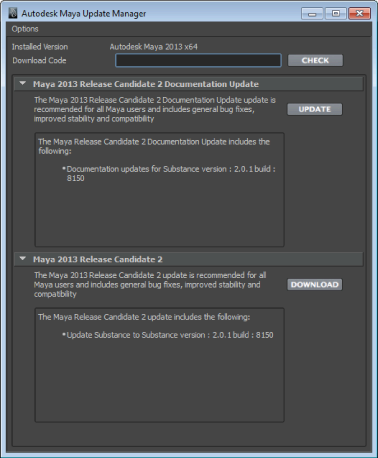
Product updates are automatically listed in this window by name. If no updates are available, the window is empty.
Each update includes a brief summary that gives you details about its function.
A progress bar appears in the Update Manager window to track the percentage of the download that is complete.
You click update Update at any time to re-open the location of the update and the install instructions.
Occasionally a special update is released for Maya. In this case, users are given a download code that can be entered in the Update Manager window.