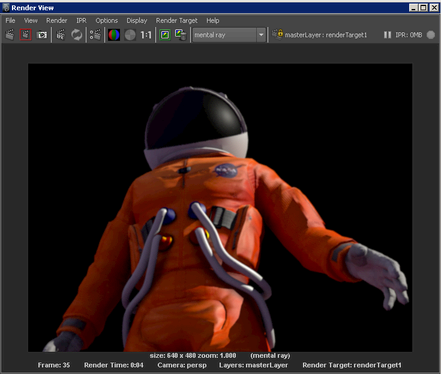Follow these steps to create a re-combination of your render passes and preview them in the Render View.
Your re-combination is created using a Layered Texture node.
 the Indirect pass node to the Alpha attribute of the Indirect pass layer of the Layered Texture node to connect the alpha attribute.
the Indirect pass node to the Alpha attribute of the Indirect pass layer of the Layered Texture node to connect the alpha attribute.
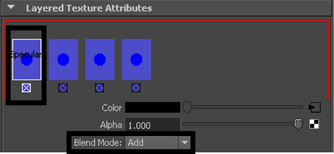
 +
+  drag your Layered Texture node to your Render Target to connect them via the color and alpha attributes.
drag your Layered Texture node to your Render Target to connect them via the color and alpha attributes. 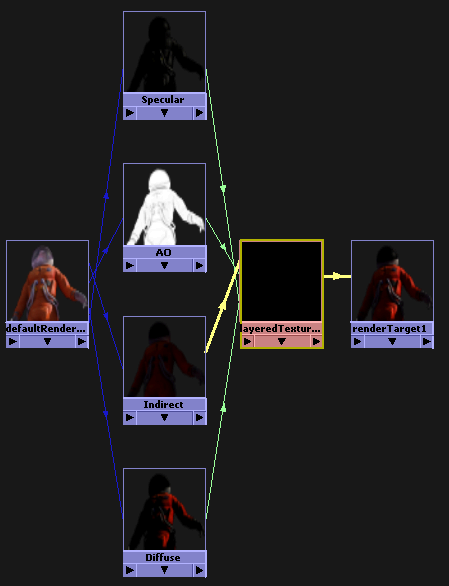
In addition, in the Render View window, lock the  button . By locking this button, only the 2d compositing graph is rendered. Your render pass results are already up to date
and it is not necessary to re-render them again. For more information regarding this button, see Render View toolbar.
button . By locking this button, only the 2d compositing graph is rendered. Your render pass results are already up to date
and it is not necessary to re-render them again. For more information regarding this button, see Render View toolbar.
 . This renders the output of your Render Target node, which is your Layered Texture that encompasses a re-combination of your render passes.
. This renders the output of your Render Target node, which is your Layered Texture that encompasses a re-combination of your render passes.