You can apply color correction to your re-combination. For example, in this scene, you may want the specular highlights to be more blue to match the bluish background. You can use the Gamma Correct node to apply color correction.
 the Specular pass node into the Value attribute of the Gamma Correct node.
the Specular pass node into the Value attribute of the Gamma Correct node.
The Specular pass outColor should be connected to one of the inputs of layeredTexture1. Take note of this input, for example inputs[3].color.
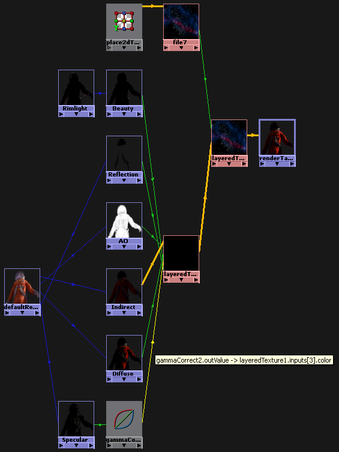
 .
.
The Render Target is rendered as follows:

The specular highlights appear more blue and match the background.