Use this node to set your options for your render pass.
Use this option when you are using color management in your scene. See Using color management in your scene for more information regarding color management.
Select the color profile that should be used when writing the render pass to disk.
There are two sections available in the Color Profile drop-down box. Under the first section, there is a list of built-in color profiles. Under the second section, there is a list of any existing color profile nodes that are currently in your scene.
See Color Profile for a list of available color profiles.
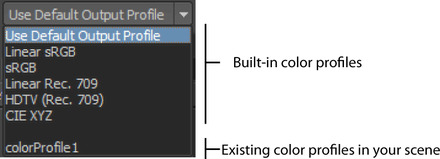
Click the colorProfile node icon  to create a colorProfile node and connect it to your current renderPass node.
to create a colorProfile node and connect it to your current renderPass node.
In order to use color management in your scene, you must select the Enable Color Management option in the Render Settings: Common tab.
Use this attribute to sort your render passes into logical file groups. The pass group name that you enter in this field is appended to the image file name when you include the <RenderPassFileGroup> render token in your File name prefix attribute in the File Output section in the Render Settings: Common tab.
For example, group your diffuse, specular and shadow passes into a pass group called Illumination. When rendering with openEXR, add the <RenderPassFileGroup> render token to your File name prefix attribute. All passes with Pass Group Name set to Illumination are concatenated under the Illumination exr file.
A render pass node may also have several of the following attributes, depending on the pass type:
When this option is disabled, transparency is disabled for all objects in the scene. Refractions are controlled separately, see Hidden Geometries Visible in Refractions and Hidden Geometries Produce Refractions for more information.
Framebuffer values are modulated by material transparency. Only available for render pass types where it is pertinent. For example, if you render a 50% transparent surface and the object behind it is opaque, the diffuse for the opaque object is dimmed by 50% and written as is, since the object is being seen through a transparent surface.
Normalized 2D Motion Vector render pass attributes
The Normalized 2D Motion Vector pass node also includes these attributes:
If the Automatic Max Pixel Disp. option is selected, Maya calculates the maximum image resolution. For example, if the image resolution is 640x480, the biggest axis of the image, 640, is used.
Otherwise, if the Automatic Max Pixel Disp. option is disabled, Maya uses the value specified in Max Pixel Disp.
Camera Depth render pass attributes
The Camera Depth pass node also includes these attributes: Near clipping plane / Far clipping plane, and Minimum buffer value and Maximum buffer value.
Use the attributes to normalize the camera depth value. For example, using the default values, any value less than 0 is normalized to 0 and any value greater than 1000 is normalized to 1. Alternatively, you can also use these attributes to clip objects out of the scene. You must enable the Remap Depth Values option in order for the near and far clipping planes and minimum and maximum buffer values to take effect.
Ambient Occlusion render pass attributes
Defines how large an area of the hemisphere above the point is sampled. The value defines the cosine of the angle of a cone around the sampling direction which is narrower for small values and wider for large values. Values range from 1.0, for a cone that is a single direction, to 0.0 for a cone that covers the entire hemisphere.

The range within which occlusion is calculated. Setting this value to 0 samples the entire scene. For non-zero values, only objects within the Maximum Distance are considered. Objects outside of this distance do not occlude at all and objects that are closer occlude more strongly as the distance approaches zero.
Sets the number of points to be used for interpolation if Caching is enabled via the Ambient Occlusion section in the Render Settings: Indirect Lighting tab. If you set this value to negative, Maya uses the global Rays setting in the Render Settings. If you set this value to 0, Maya ignores the cache if present.