You can add fluid properties (Density, Temperature, Fuel, and Color) to a fluid container using nParticles. Like other methods of fluid emission, emitting fluid from nParticle objects creates fluid property values and modifies the voxels of a grid with the values as a simulation plays.
You can control the emission rate of fluid emitted from nParticles using the fluid emitter attributes or by using the nParticle per-particle rate and per-particle radius attributes. See Set fluid emission to nParticle per-point rate or per-point radius.

To emit fluid from nParticles, you must first create an nParticle object. See Create nParticles.
To emit fluids from nParticles
 -select the fluid container and the nParticle object, and select Fluid Effects > Add/Edit Contents > Emit from Object.
-select the fluid container and the nParticle object, and select Fluid Effects > Add/Edit Contents > Emit from Object.
Set fluid emission to nParticle per-point rate or per-point radius
You can use per-particle rate (Rate PP) and per-particle radius (Radius PP) attributes to control fluid emission rate. For example, you can set fluid emission radius to be based on the per-particle Radius values of the nParticle emitting the fluid.
For information about per-particle attributes see the following:
To use per-particle radius with fluid emission, you must also use per-point particle emission rate.
To emit fluid based on per-particle rate or per-particle radius, you must setup the nParticle object to emit fluid. See Emit fluid from nParticles.
To set fluid emission to nParticle per-point rate
If the nParticle object is set up to emit fluid, the nParticleShape and fluidEmitter objects are listed in the Outliner under nParticle.
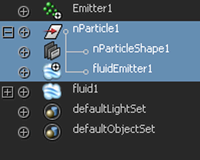
A Fluid Emitter Rate PP per-particle attribute now displays in the nParticle object's Per-Particle (Array) Attributes. You can use a ramp or an expression to control fluid emission on a per-particle basis. See Set attributes on a per particle basis in the Dynamics guide.
To set fluid emission radius to nParticle per-point radius
You can also use an expression to control per-particle radius. See nParticle internal ramps and per-particle attributes in the nDynamics guide.