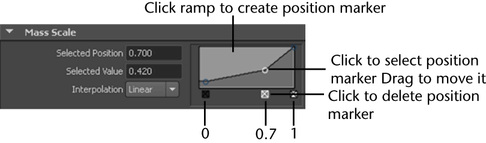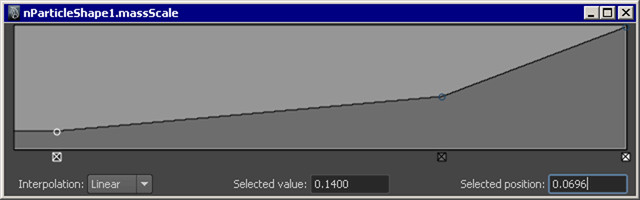Some nParticle attributes have internal ramps that allow you to control the way the attributes are applied to your nParticle
objects. Using nParticle internal ramps, you can set attributes on a per-particle basis as well as vary attribute values during
your simulation.
For more information about nParticle attribute ramps, see nParticle internal ramps and per-particle attributes.
To set an nParticle attribute ramp
- In the scene view, select the nParticle object for which you want to set an attribute ramp.
- In the , select the tab.
- In the , locate the attribute ramp you want set, and then create the ramp’s curve by setting values for and .
By clicking on the graph and dragging the points, you can make a curve that defines specific attribute values for any input
value. You can also set your ramp in a larger attribute ramp window.
- Set an method to specify how values blend between each (point) on ramp. You can select from the following options:
- does not interpolate the values, meaning that the curve is flat between points.
- interpolates values using a linear curve.
- interpolates values using a bell curve, so that each value on the ramp dominates the region around it, then blends quickly
to the next value.
- interpolates values using a spline curve, taking neighboring indices into account for greater smoothness.
- Set the ramp’s scale input to specify which attribute or property is used to scale or map the input attribute value.
Working with attribute ramps in a separate large window
- Click the arrow on the right side of the attribute ramp to open the ramp in a larger window.
In this window, you can add points to the curve as well as edit the interpolation method, and
- Make any necessary adjustments to the ramp, and then close the window.
Any changes made to the ramp are applied to the attribute ramp in the Attribute Editor.