The Controls tab contains the following main areas:
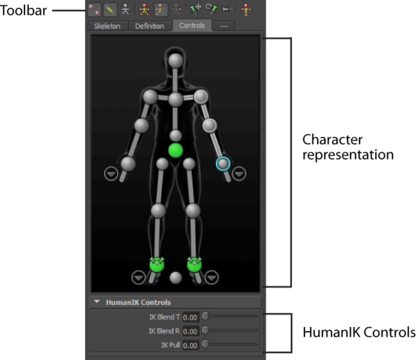
The following table provides a brief overview of tasks using the Controls tab.
| To... | Do this |
|---|---|
| Create a Control rig. |
|
| Change the appearance of rig effectors. |
Select |
| Change to Full Body keying and manipulation mode. |
Click |
| Change to Body Part keying and manipulation mode. |
Click |
| Show the character's skeleton. |
Click |
| Set the animation source for the current character. |
Select another HumanIK defined character by name in the Source menu. |
| Create an auxiliary or pivot effector. |
|
| Remove an auxiliary or pivot effector. |
Select the effector in the scene and press To remove all extra effectors for a cell, |
| Pin an effector in Translation. |
Select the corresponding IK effector cell, then click |
| Pin an effector in Rotation. |
Select the corresponding IK effector cell, then click |
| Temporarily release all pinning. |
Click |
| Bake the active Source onto the current Character. |
Select an option from the Bake menu ( |
| Edit retargeting parameters in the Attribute Editor. |
Select |