The Interactive Split Tool and the Split Polygon Tool lets you split one or more polygon faces in a mesh by drawing a line across the faces to specify the location of the split.
When using either of these tools, the following conditions apply:
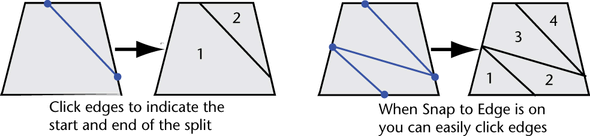
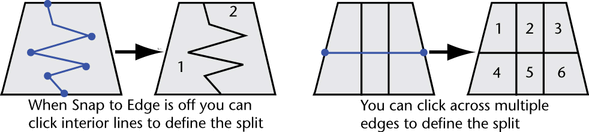
 to move the previous point after you’ve placed it.
to move the previous point after you’ve placed it.
 or press y to perform the split. To finish the split and exit the tool, press
or press y to perform the split. To finish the split and exit the tool, press  . If you complete the split line by clicking on the interior area of a face, the split will end at the last edge crossed.
. If you complete the split line by clicking on the interior area of a face, the split will end at the last edge crossed.
To constrain the placement of split lines using the Interactive Split Tool

To constrain the placement of split line points using the Split Polygon Tool
 .
.
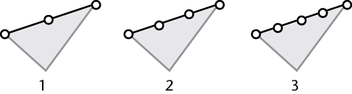
To snap a point to the exact midpoint of an edge, turn on Use snapping points along edge, set Number of points to 1, and set Snapping tolerance to 100.