ここで紹介するコマンドを使用すると、スクリプトを一時停止してユーザの入力を取得することができます。複雑なカスタム ユーザ インタフェースを作成する場合は、インタフェースを作成するを参照してください。
confirmDialog コマンドは、メッセージと任意の数のボタンを設定したモーダル ウィンドウを作成します
このウィンドウは、いずれかのボタンを押すかウィンドウの閉じるボタンをクリックすると消えます。
 キーに対応するボタンを指定します。
キーに対応するボタンを指定します。
 キーに対応するボタンを指定します。
キーに対応するボタンを指定します。
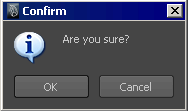
confirmDialog -title "Confirm" -message "Are you sure?" -button "OK" -button "Cancel" -defaultButton "OK" -cancelButton "Cancel" -dismissString "Cancel";
fileDialog を使用してファイルを選択できるようにする
fileDialog コマンドは、ファイル オープン ダイアログ ウィンドウを表示します。
文字列にはパス名を含めることはできますが、必ずワイルドカードでファイルを指定する必要があります。(例: 「*.cc」や「/usr/u/*」)。
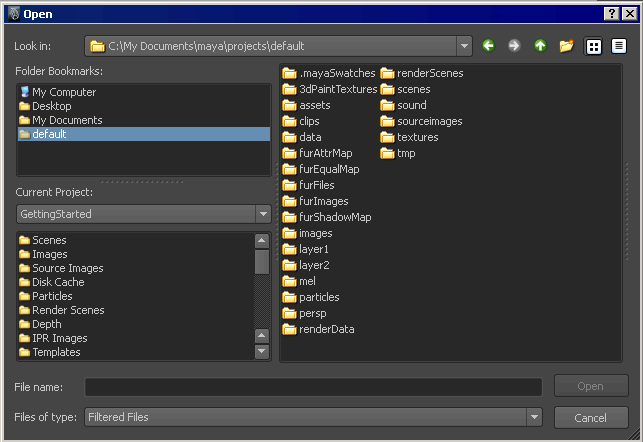
fileDialog -directoryMask "*.txt"
promptDialog コマンドは、メッセージ、テキスト フィールド、任意の数のボタンを設定したウィンドウを作成します。
 キーに対応するボタンを指定します。
キーに対応するボタンを指定します。
 キーに対応するボタンを指定します。
キーに対応するボタンを指定します。
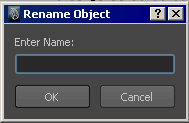
// Show the dialog box:
string $text;
string $result = `promptDialog
-title "Rename Object"
-message "Enter Name:"
-button "OK" -button "Cancel"
-defaultButton "OK" -cancelButton "Cancel"
-dismissString "Cancel"`;
// Use the command again in query mode to
// get the text:
if ($result == "OK") {
$text = `promptDialog -query -text`;
}