
nCloth is a fast and stable dynamic cloth solution that uses a system of linked particles to simulate a wide variety of dynamic polygon surfaces. For example, nCloth is flexible enough to simulate all the following surfaces: fabric clothing, inflating balloons, shattering surfaces, and deformable objects.
nCloth is generated from modeled polygon meshes, instead of the Classic Cloth panel workflow method of construction. You can model any type of polygon mesh and make it an nCloth object, which is ideal for achieving specific poses and maintaining directorial control.
nCloth is composed of a network of many particles connected by many links, that together create a dynamic mesh. Within this network, there are also cross links that further connect the particles. Links maintain the distance between particles, and cross links maintain the angles between links, stabilizing the nCloth and preventing cloth behavior like shearing.
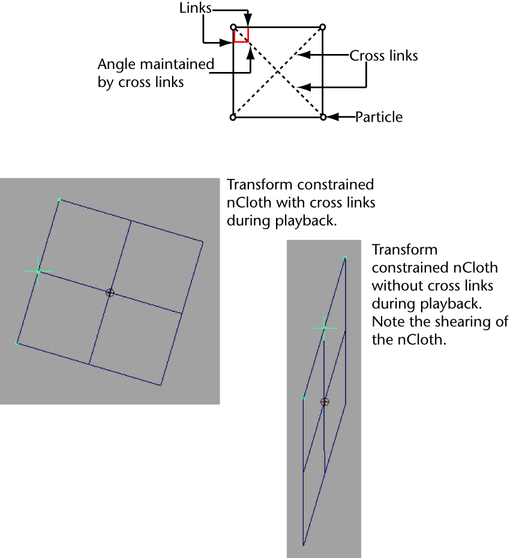
When you make a polygon mesh nCloth, cross links are automatically added to the resulting nCloth object. You can turn on and off these cross links with the Add Cross Links attribute in the nClothShape Attribute Editor tab. Cross links are not generated for triangulated polygon meshes, only for quad meshes.
The components in an nCloth’s particle network directly correspond to its object components. For each vertex in your nCloth there is a particle, for each edge there is a link, and for each face there are two cross links: one located at the quad split (tesselation) and one positioned perpendicular to the quad split.
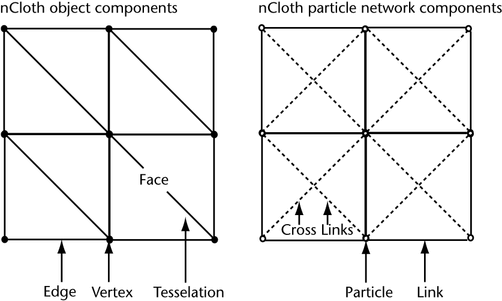
Certain nCloth properties affect the object and particle network components of your nCloth. For example, nCloth Stretch and Compression Resistance affect links, Shear Resistance affects cross links, and Bend Resistance affects edges. Also, Bend and Restitution Angles are measured across edges. For more information on attributes that affect the components of your nCloth, see nClothShape.
You can view your nCloth’s cross links by selecting Stretch Links or Bend Links from the Solver Display drop-down list in the nClothShape Attribute Editor tab. You can view your nCloth’s tesselation by turning on Display Triangles in the Mesh Component Display section of the outputCloth Attribute Editor tab. You can also change the direction of your nCloth’s tesselation with the Quad Split drop-down list in the Mesh Controls section of the outputCloth tab.
In some cases, you may want your nCloth object to behave as a rigid object. To do this, you can turn on the Use Polygon Shell attribute and apply Rigidity and Deform Resistance to the individual shells that make up your nCloth mesh. See Create rigid nCloth shells.
The following procedure outlines a typical user workflow for creating an nCloth garment for a character. While performing these steps, you should play back your simulation so that you can see the results of your adjustments.