Maya provides several techniques for creating a curve-on-surface:
Draw a curve-on-surface by placing edit points
Project a curve onto a surface along the view direction
Select the objects in a view pointing in the direction you want to project. For example, if you want to project along Y, select the objects in the Top view.
 and set Project Along to Active View.
and set Project Along to Active View.
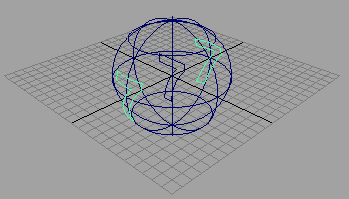
Project a curve onto a surface along the surface’s normals
 and set Project Along to Active View.
and set Project Along to Active View.
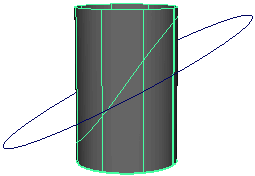
Intersect two surfaces to create a curves on surface
The default is to create curves-on-surface on both surfaces. To only create curves-on-surface on the first or second surface,
open the option box (Edit NURBS > Intersect Surfaces >  ) and set the Create Curves For option.
) and set the Create Curves For option.