Creates curves-on-surface by projecting a 3D curve onto a surface.
Edit NURBS > Project Curve on Surface > 
Specifies the direction in which the curve on surface will be projected.
Active View, the default, means that the projection occurs in the direction of the normals in the active view. For example, if the front view is active, the curve is projected along the Z axis (the axis normal to the front view).
Making sure the projection works in the active view
If you project curves using the Active View option, you have to decide which view you want active before you use Project Curve On Surface. It is important to make sure the selected curve (or set of curves) is projected along the perpendicular (normal) axis of the current view.
In the following figure, the projection was attempted while the perspective view was active. As you can see, the curve is not projected correctly.
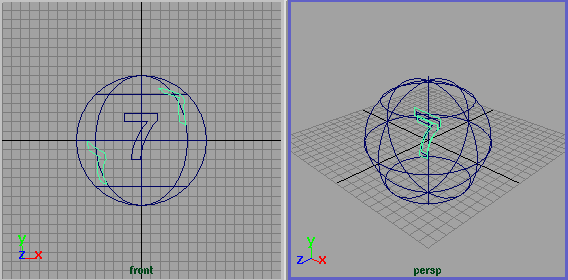
Projecting while the front view is active works because the perpendicular direction of the projection is relative to the surface normals of the front view.
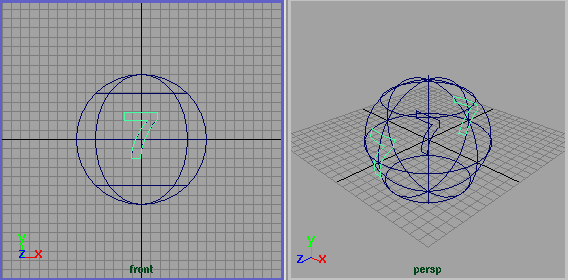
Surface Normal lets you project a curve onto the selected surface in one view and then use the same curve to project onto additional surfaces in any other view. The active view is not important if you project while this option is selected.
If you select Surface Normal, make sure you move the curve to the outside of the surface.
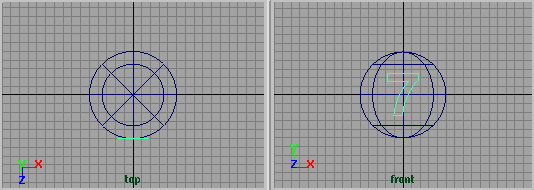
The curve lies on the axis of revolution inside the surface. If the curve is inside the surface, the projection will either take a long time to complete or it will fail.
The Use Tolerance options let you project the curve within a specified tolerance of the original curve. You can apply tolerance globally or locally.
Global tolerance causes Maya to use the Positional value in the Settings part of the Preferences window.
Local tolerance lets you enter a new value to override the value in the Preferences window.
Editing projected curves in the Channel Box
Click the projectCurve heading in the INPUTS section of the Channel Box to display the projected curve’s attributes.
Enter values in the boxes to change the X, Y, Z direction of the projection, or adjust the local tolerance value. You can type on to set the projection along the surface normals instead of in the active view. These options are also available in the options window and the Attribute Editor.
If the Project Along mode is set to Surface Normal, the Direction values in the Channel Box have no effect.