Is a material (shader) that lets you create various non-photorealistic shading effects, such as cartoon-style materials, or highlight threshold values in a rendered image.
Use a Shading map shader with a basic shader (such as a Phong or Blinn shader) and a texture (such as a Ramp or File texture).
For example, you can create a material that renders the bright areas of an object (the areas facing light) as red, and the dark areas of an object (facing away from light) as blue. For this example, you would use a Shading Map shader, a Lambert shader, and a Ramp texture. The Ramp texture is red on the top, and blue on the bottom. Connect the Lambert shader's Out Color attribute to the Shading Map shader's Color attribute. Connect the Ramp texture's Out Color attribute to the Shading Map shader's Shading Map Color attribute.
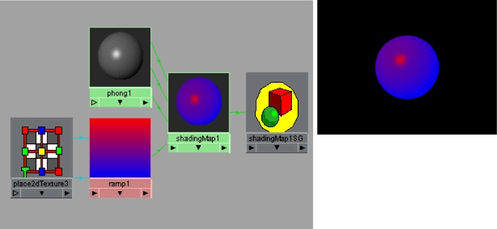
Shading maps work like a post process: the regular shader computes a color for each point on the surface, then the shading maps shader replaces this color with another color. This mapping is based on two things; the brightness of the original color, and the hue of the original color.
You can find this material in the Create bar.
Their defaults are Hue and Value, respectively, but other options include Saturation, Red, Green, Blue, and RGB Average. Map Function U specifies how the input color is used when looking up in the U direction of the shadingMapColor. Map Function V specifies the input color is used when looking up in the V direction of the shadingMapColor.