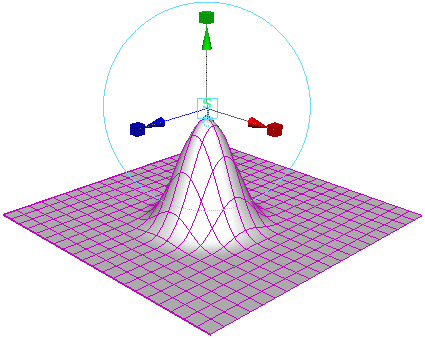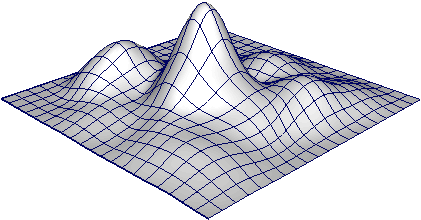This example shows you how to quickly model an object using the to push and pull the surface like a piece of clay without creating deformation history.
- Select Window > Settings/Preferences > Preferences to open the window.
- Select , turn on , and click to close the window.
- Select the object you want to modify, and select Edit > Delete by Type > History to delete history on the object.
By deleting history on the object, and turning off the option (see below), the will attempt to remove the deformation history on the object.
- Clear the selection (so the object is no longer selected).
- Select Create Deformers > Soft Modification >
 , and set the following:
, and set the following:
- turn off
- turn off
- turn off
Then click .
- Click the part of the object you want to modify, and drag in the direction you want to deform the object.
- Continue dragging different parts of the object to create the desired shape.
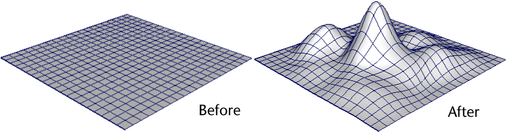
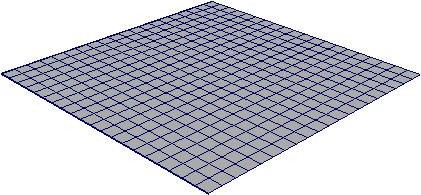
 , and set the following:
, and set the following: