To edit sine deformers by using the handle manipulators
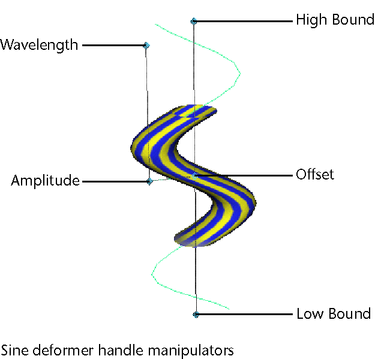
 -drag the mouse to edit.
-drag the mouse to edit.
To edit sine deformers by moving, rotating, or scaling the handle
 (Linux and Windows) or
(Linux and Windows) or  (Mac OS X) key, moving the pivot point, and then pressing the
(Mac OS X) key, moving the pivot point, and then pressing the  or
or  key again.
key again.
To edit sine deformers with the Channel Box
One quick way to select the sine deformer node is to select the object being deformed, and then select the sine deformer node in its history from the Channel Box (under INPUTS).
You can control which attributes are listed as keyable attributes (channels) in the Channel Box with the Channel Control editor (select Window > General Editors > Channel Control).
 -click and move the mouse to the left or right. By moving the mouse, you interactively change the value of the selected channel.
As you move the mouse, note that pressing the
-click and move the mouse to the left or right. By moving the mouse, you interactively change the value of the selected channel.
As you move the mouse, note that pressing the  key gives you finer control, and pressing the
key gives you finer control, and pressing the  key gives you less control.
key gives you less control.
To edit sine deformers with the Attribute Editor
 +a.
+a.
See sine.
 (Linux and Windows) or
(Linux and Windows) or  (Mac OS X) key.
(Mac OS X) key.