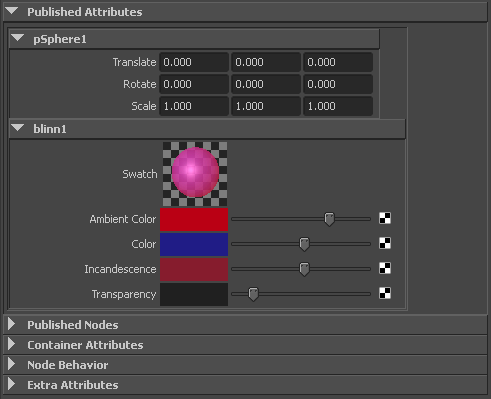With the Asset Editor you can publish swatches (for example, a swatch for a blinn shading node) by publishing the node’s associated message attribute. Swatches provide you with visual feedback on shading node properties.
 .
.
 ) or the Publish Selected Attribute with a Specified Name button (
) or the Publish Selected Attribute with a Specified Name button ( ).
).
Open the asset in the Attribute Editor to see that the swatch now appears in the Published Attributes section. Modify attributes related to the shader to update the swatch accordingly.