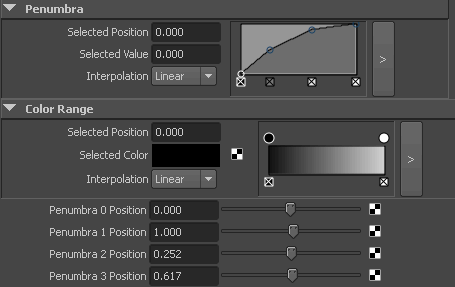You can publish ramp attributes (for example, the penumbra attribute of a volume light) from the Asset Editor the same way you publish any other attribute. For more information on publishing attributes with the Asset Editor, see Publish or Unpublish attributes.
You can also publish individual ramp points to an asset. However, the parent attribute of these points must not be published or temporarily unbound to do this.
 .
.
 ) for its corresponding published name in the right panel.
) for its corresponding published name in the right panel.
 ).
).
 ). Otherwise, click the bind icon (
). Otherwise, click the bind icon ( ) next to the corresponding published name in the right panel (now in the Unbound section) to re-bind the ramp attribute to its original published name.
) next to the corresponding published name in the right panel (now in the Unbound section) to re-bind the ramp attribute to its original published name.
Open the asset’s Attribute Editor and the ramp appears in the Published Attributes section. Each published point appears at the bottom of the published attributes for that node. Edit the values for these published points to update the corresponding point on the ramp.