
There are four types of selection states in the Node Editor. A node can be:
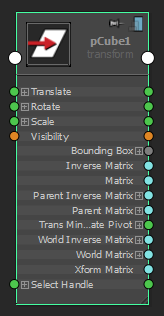
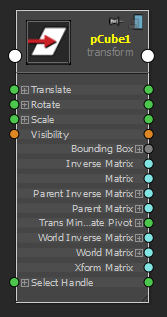
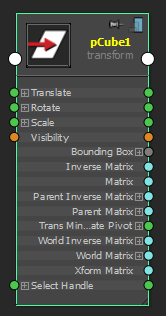
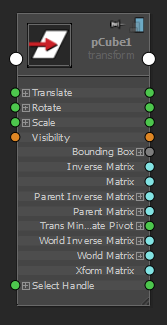
You can customize whether or a not a node is also selected in the scene view when it is highlighted in the Node Editor, and vice versa. Select Options > Sync Node Editor/Model Selection so that, if you click on a node in the Node Editor, the same node is also selected in the scene view and vice versa. You can also select this option via the work area marking menu. For more information about marking menus, see Node Editor marking menus.
You can also set this option as a preference via Windows > Settings/Preferences > Preferences > Settings > Node Editor. If you select this option under the Preferences window, the changes are applied the next time you open the Node Editor.