This creates a Volume Axis field. See Work with volume axis fields.
The following section describes options in the Volume Axis Options window.
If you are creating a volume axis curve, for additional attributes, see Additional Field Attributes.
Sets how much the strength of the field diminishes from the central axis of the volume axis field.
If you set Attenuation to 1, the strength of the field diminishes in a linear manner from full strength at the central axis to zero strength at the edge of the volume axis field. Values greater than 1 make the strength of the field diminish to zero in an exponential manner—the greater the value, the more rapidly the strength decreases.
A value of 0 makes the strength remain constant from the central axis of the volume axis field to its edge (see also Invert Attenuation).
Sets the maximum distance at which the field has an effect. You must also turn on Use Max Distance for Max Distance to take effect.
For cylinder, cone, and cube, the central axis is the positive Y axis. For torus, the central axis is the ring in the center of the solid part of the torus. The sphere volume is an exception— it uses the center point, not the center axis (it works like the other fields).
This special definition of distance applies only to the Volume Axis field. It does not apply to other fields even when they are using volumes.
Specifies the closed volume that defines the area in which the volume axis field affects particles and rigid bodies. You can choose from five volume shapes: cube, sphere, cylinder, cone, and torus.
The implicit shape of the volume axis field is displayed on the screen. You can move, rotate, scale, or shear the field.
When you turn on Invert Attenuation and you have Attenuation set to a value greater than 0, the strength of the volume axis field is strongest at the edge of the volume and diminishes to 0 at the central axis of the volume axis field (see also the Attenuation attribute on Attenuation).
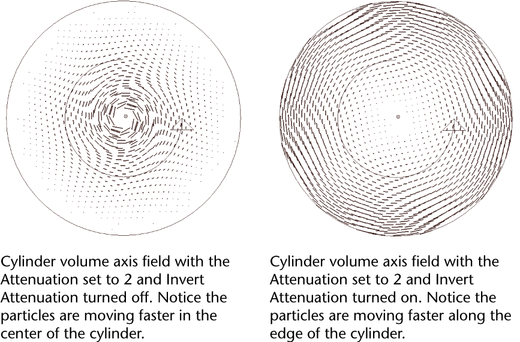
Moves particles in the directions specified by the X, Y, and Z axes.
When working with volumes, it’s sometimes useful to set the Conserve attribute to 0 in the particle shape. This keeps the particles within the volume. Particles will not exit the volume unless other forces act on them to make them do so. Also, see Keep particles inside the volume.