This creates an Air field. See Work with air fields.
This sets the options when you create an Air field.
Sets the Air Field attributes to default settings that approximate the movement of air disrupted and pulled along by a moving object. The default settings for wake have no effect on the object unless the air field is moving.
You can animate the motion of the air field or the object that owns the air field, or you can parent the air field to a moving object (see Example: Creating an air wake from a moving object). If you want the effect of the wake with a stationary air field, set Speed to a value greater than 0.
Sets how much the strength of the field diminishes as distance to the affected object increases. The rate of change is exponential with distance; the Attenuation is the exponent. If you set Attenuation to 0, the force remains constant over distance. Negative numbers are not valid.
The strength of the air field drops quickly to zero when an object approaches the Max Distance from the field. For a graphical representation of how Attenuation affects the strength of a field with distance, see Set field attributes with workspace manipulators.
If you turn on Inherit Rotation and the air field is rotating or parented to a rotating object, the air flow undergoes that same rotation. Any changes in the rotation of the air field changes the direction that the air field points. This is similar to a rotating fan or air coming from the mouth of a character whose head is moving. Turning on Inherit Rotation affects the effective velocity of the air field.
Inherit Rotation is turned on if you turn on the Wind or Fan buttons.
If Component Only is off, the air field applies whatever force is necessary to make the affected object's velocity match the air field's velocity.
If Component Only is on, the air field applies force only in the direction specified by the combination of its Direction, Speed, and Inherit Velocity attributes. Also, no force is applied to slow an object along that direction; force is applied only to increase the speed.
Only objects moving slower than the air field are affected. Objects moving faster than the air field continue at that speed.
Component Only is turned on when you turn on the Wake button. The option has effect only when Inherit Velocity has a nonzero value.
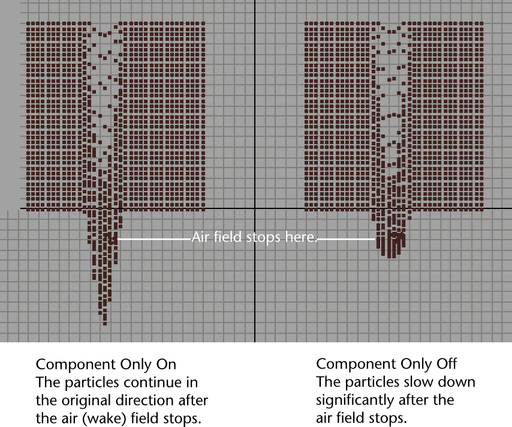
Specifies whether to use the Spread angle. If Enable Spread is turned on, only connected objects within the area specified by the Spread setting are affected by the air field. The motion is spread radially outward in a cone-like shape. If Enable Spread is off, all connected objects within the Max Distance setting are affected by the air field. The motion is uniform in direction.
If you set the Magnitude attribute to a negative value when Enable Spread is turned on, the particles are attracted toward the field center. You can use this to create an effect where the particles get “sucked in.”
Represents the angle from the Direction settings within which objects are affected by the air field. When Enable Spread is on, the air field pushes from its point of origin in a cone-like shape.
With a value of 1, any object in front of the air field are blown 180 degrees along the direction vector. With a value of 0, only objects exactly in front of the air field are blown along the direction vector. Values between 0 and 1 blow objects in cone-like shape along the direction vector.
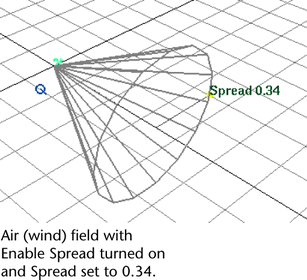
If you turn on Use Max Distance, connected objects within the area defined by the Max Distance setting are affected by the air field. Any connected objects outside the Max Distance are not affected by the air field.
If you turn off Use Max Distance, all connected objects are affected by the air field regardless of distance.
Available when Use Max Distance is checked.
When using a field to exert force, sometimes the object receiving the force may have trouble settling down after the force is exerted. Use this curve to modulate the force. For example, scale the field’s force so that it smoothly drops off to zero at the boundary defined by the Max Distance value.
The curve is defined within the normalized distance; in other words, 0 to 1, where 0 corresponds to the field's center and 1 corresponds to the Max Distance value. The value from the curve is a scaling factor to be applied to the force.
Sets where the field emanates from the object. If you turn on Apply Per Vertex, each individual point (CV, particle, vertex) of the chosen object exerts the field equally at full strength. If you turn off Apply Per Vertex, the field is exerted only from the average position of the specified points.
If you are using the Attribute Editor, open the Special Effects section to display the Apply Per Vertex attribute. Available for object fields only.