Prepare to use the Fire effect
Before you use the Fire effect, be aware of these issues:
- Use the Fire effect on only one object at a time.
To apply Fire to a group of NURBS surfaces, first convert each surface to polygons and combine the surfaces. From the menu set, select Modify > Convert > NURBS to Polygons, then from the menu set choose Mesh > Combine.
To apply Fire to a group of polygonal surfaces, simply combine the surfaces with Mesh > Combine.
- If you emit from a NURBS or polygonal object, the size and shape of the object affects the quality of the fire. You’ll need
to use an object large enough to generate an adequate flame area. If you emit fire from a curve, avoid using a curve with
abrupt changes in direction.
- It’s often useful to use the Fire effect on the same geometry more than once. By setting options differently with each usage,
you can create a complex look not possible with a single usage.
- If you want to animate the movement of the fire around the workspace, consider using the Fire effect on a particle object.
You can work with per particle expressions on particle objects, so you have more flexibility in altering the fire’s motion.
- You’ll often need to emit flames from part of an object rather than from its entire geometry. In some instances, the part
of the object where you want the fire won’t have geometry present. A common technique in such cases is to emit from an invisible
geometric object in that area.
To use the Fire effect
- Do one of the following:
- Select the object or CVs, edit points, vertices, or particles that you want to emit fire.
- To create a positional emitter, deselect all objects.
- Select Effects > Create Fire >
 .
.
- Set attributes in the window (see Edit attributes of the Fire effect) and click Create.
The Fire effect creates an emitter, emitted particle object, expressions, ramps, textures, and several fields.
- Play the animation.
Emitted particles appear as circles in the workspace because the particles are displayed as the render type.
Here’s an example with turned on.
- Add a light to the scene and software render to see the fire.
From the menu set, for example, select Render > Render Current Frame.
Edit attributes of the Fire effect
The following pages explain attributes you can set to tune the Fire effect. The Fire effect creates several custom attributes
in the emitted particle object it creates. The custom attributes control a combination of field or emitter attributes to lessen
the settings you would otherwise need to make to tune the fire.
Attributes in the window
These attributes appear in the window when you select Effects > Create Fire>  . Changes you make to the options window affect only fire you create after you make the changes.
. Changes you make to the options window affect only fire you create after you make the changes.
You can edit most of these attributes after you use the Fire effect by selecting the emitted particle object and opening the
section of the . Exceptions are noted in the text.
Tune the fire's appearance
- Adjust any other attributes that are controlled by expressions, ramps, and textures to tune the effect. To learn which expressions,
ramps, and textures are created by the Fire effect, apply Fire to an object in an otherwise empty scene. Use the , , and to see the additions.
- Edit attributes of the particle render type.
- Turn off the field by disconnecting it using the Editor.
- Animate the emitter to move the fire in your scene.
 .
.
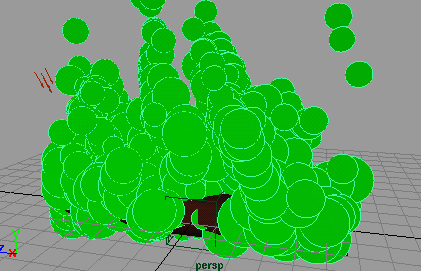

 . Changes you make to the options window affect only fire you create after you make the changes.
. Changes you make to the options window affect only fire you create after you make the changes.