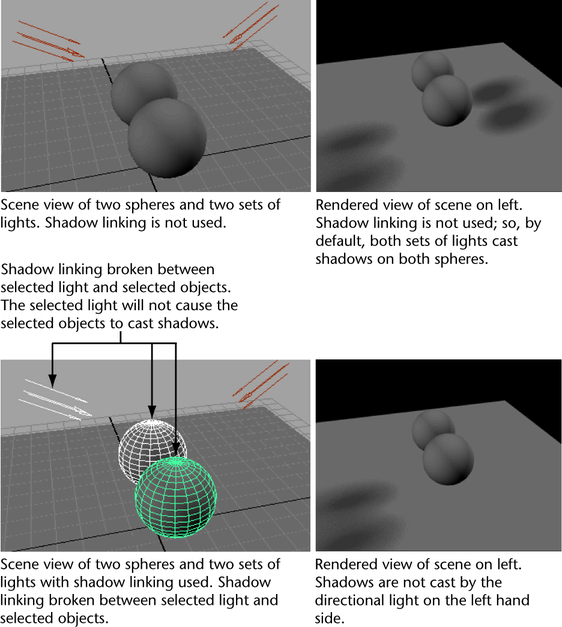Use shadow linking to link light sources with surfaces so that selected objects only cast shadows from light sources with
which they are linked. This technique is similar to light linking except that it controls shadow calculations rather than
illumination calculations.
Refer to the following links for descriptions on how to create or break shadow links between lights and surfaces:
To link selected lights to surfaces using shadow linking (if rendering with Maya Software renderer)
- Select the lights and surfaces you want to link.
- In the menu set, select Lighting/shading > Make Shadow Links.
- When rendering with , you may render shadow links via raytraced shadows or depth mapped shadows.
- If you render via raytraced shadows, click on each light source and select in the light’s . In the window, enable .
- If you render via depth map shadows, click on each light source and select in the light’s . In the Window, check .
- In the window, click on the tab and expand the section to see the attributes. Set to .
To link selected lights to surfaces using shadow linking (if rendering with mental ray renderer)
- Select the lights and surfaces you want to link.
- In the menu set, select Lighting/shading > Make Shadow Links.
- When rendering with mental ray, shadow linking must be used in conjunction with raytraced shadows. Click on each light source
and select in the light’s . In the window, enable .
- In the window, select the mental ray renderer and click the tab. Set to in the section.
To link selected lights to surfaces using shadow linking (if rendering with Maya Hardware)
- Select the lights and surfaces you want to link.
- In the menu set, select Lighting/shading > Make Shadow Links.
- When rendering with , shadow linking must be used in conjunction with depth map shadows. Click on each light source and select in the light’s .
- In the window, click on the tab and expand the section to see the option. Set to .
To break links between lights and surfaces using shadow linking (if rendering with Maya Software renderer)
- Select the lights and surfaces you want to link.
- In the menu set, select Lighting/shading > Break Shadow Links.
- When rendering with , you may render shadow links via raytraced shadows or depth mapped shadows.
- If you render via raytraced shadows, click on each light source and select in the light’s . In the window, enable .
- If you render via depth map shadows, click on each light source and select in the light’s . In the Window, check .
- In the window, click on the tab and expand the section to see theattributes. Set to .
To break links between lights and surfaces using shadow linking (if rendering with mental ray renderer)
- Select the lights and surfaces you want to link.
- In the menu set, select .
- When rendering with mental ray, shadow linking must be used in conjunction with raytraced shadows. Click on each light source
and select in the light’s . In the window, enable .
- In the window, select the renderer, tab and expand the section. Set to.
To break links between lights and surfaces using shadow linking (if rendering with Maya Hardware)
- Select the lights and surfaces you want to link.
- In the menu set, select .
- When rendering with , then shadow linking must be used in conjunction with depth map shadows. Click on each light source and select in the light’s .
- In the window, click on the tab and expand the section to see the option. Set to .