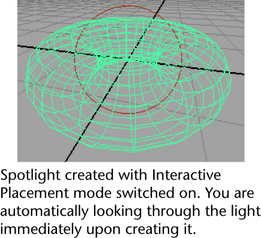When you create a new spot, area, or directional light, you can turn on the Interactive Placement option so that you are automatically looking through the light upon its creation. Then, you can tumble the light to point it as you would like using the Alt key (Microsoft® Windows® & Linux®) / Option key (Apple® Mac OS® X) plus mouse keys.
To turn on the Interactive Placement option
 (or Spot Light or Area Light, depending on the type of light you wish to create).
(or Spot Light or Area Light, depending on the type of light you wish to create).