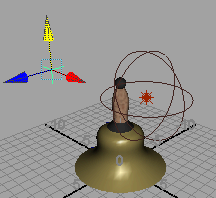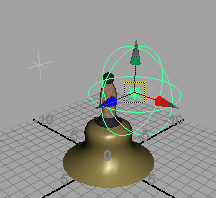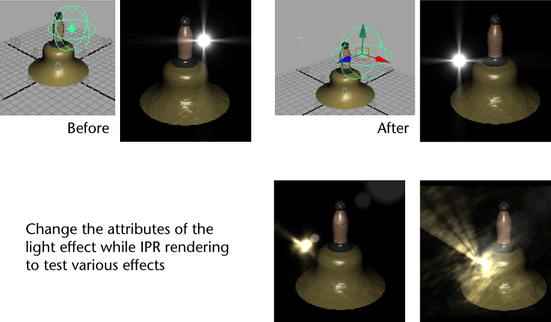You can add an optical effect to any light.
TipThe results of an optical effect (such as flame) applied to a light are not visible in the Scene View.
To see the results, IPR render the effect, then drag a marquee around the rendered object to watch how the effect changes
as you adjust it.
Related topics
To create a light optical effect
- Create a light for which you want to apply and position optical effects.
- In the light’s , map the utility to one of the light’s attributes (for example, click the box beside then select from the in the window).
- IPR render the scene to see the optical effect.
Re-position an optical light effect
You can move the glow or halo you have attached to a light or include more than one optical effect in the scene.
To re-position an Optical FX utility node
- Create a and place it anywhere in the scene (Create > Locator).
- Shift-select the locator in the view, then select the light.
You can now move the locator anywhere in the scene and the optical light effect moves with it.