You can easily add springs to strokes with tubes to give the tubes reactive, interconnected motion. By animating the movement
of the surface with the springed tubes on it, the tubes will react appropriately.
When you add spring behavior to a stroke, creates an expression that makes the tubes behave like springs. You can edit this expression in the .
To add spring behavior to brushes
- Select the stroke. The stroke must be on a paintable surface. For details, see Paint on objects.
- Select Paint Effects > Brush Animation > Make Brush Spring >
 .
.
The window opens.
To see the effect of the spring, move to a frame after the (at least two frames after) and transform the object. For example, if the is set to 2, move to frame 5.
- Switch to the scene view, if you are not already in it, and keyframe the movement of the surface. For details, see the Animation guide.
- Click the button to check that the tubes are behaving the way you want them to.
- Render the animation. See Render a scene with Paint Effects strokes.
To edit spring settings
- Select the stroke.
- Select Paint Effects > Brush Animation > Make Brush Spring >
 .
.
The window opens.
- Modify the settings and click . replaces the existing expression with a new one using the modified settings.
To remove spring behavior from a stroke
- Select the stroke.
- Open the (Window > Animation Editors > Expression Editor).
- Apply the filter ().
- Under , select the expression for the stroke.
- Click the button.
To bake the spring animation
- Select Paint Effects > Brush Animation > Bake Spring Animation >
 . The window opens.
. The window opens.
- In the box, enter the first frame to bake in the animation.
- In the box, enter the last frame to bake in the animation.
- Click . bakes the expression for each frame in the specified range so the spring behavior will render properly.
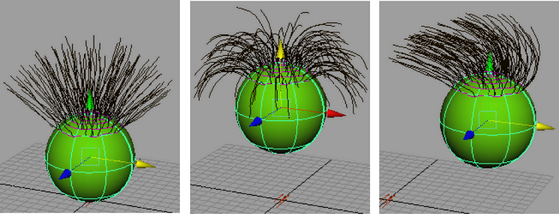
 .
.
 .
.
 . The Bake Brush Spring Animations window opens.
. The Bake Brush Spring Animations window opens.