Painting >
View painted images with
UVs
When you paint on your model you can preview the resulting 2D image in relation to the model’s UV texture coordinates (UVs) using the UV View.
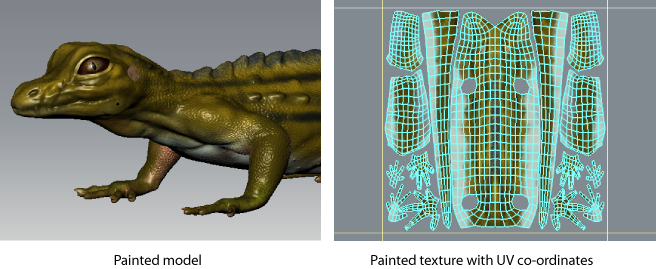
The grid spacing in the UV View represents a one by one UV tile area. That is, u1-v1, u2-v1, or u3-v1, and so on.